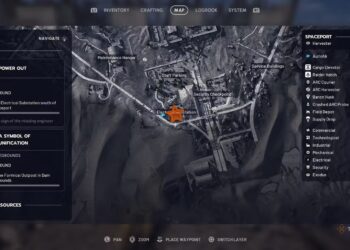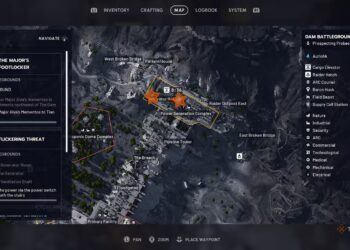Select Language:
As iPhone users, many of us rely on Siri for hands-free assistance, but it’s not uncommon to run into issues, especially with the Personal Requests feature. If you’re experiencing problems, this guide will help you troubleshoot and resolve common Siri issues in iOS 16.
Understanding Siri Personal Requests
Siri’s Personal Requests feature allows users to interact with their personal data through voice commands. You can send messages, check your calendar, and manage tasks using just your voice. However, this feature may sometimes fail to work as expected. Here’s how to identify and fix these problems.
Common Personal Requests Problems
-
Siri Not Responding to Commands
- The voice assistant may not recognize or execute commands related to Personal Requests.
-
Inability to Access Personal Information
- Issues may arise when Siri is unable to pull data from your calendar, reminders, or messages.
ADVERTISEMENT - Connection Errors
- Sometimes, Siri may struggle due to poor internet connectivity.
ADVERTISEMENT
Troubleshooting Steps
1. Check Siri Settings
Ensure that Personal Requests are enabled:
- Open the Settings app on your iPhone.
- Scroll down and tap on Siri & Search.
- Make sure Listen for ‘Hey Siri’ is turned on.
- Enable Allow Siri When Locked to access personal data even when your device is locked.
2. Check Internet Connection
A stable internet connection is crucial for Siri to function effectively:
- Wi-Fi: Ensure that your Wi-Fi is connected and stable.
- Cellular Data: If you’re using mobile data, verify that you have an active connection and that Siri is allowed to use it.
3. Test Voice Recognition
Sometimes, Siri may misinterpret commands:
- Try rephrasing your request clearly.
- Speak directly into the device’s microphone and avoid background noise.
Additional Settings to Review
4. Enable Personal Requests for HomePod
If you’re trying to use Siri with a HomePod:
- Open the Home app on your iPhone.
- Tap on the Home icon and then select Home Settings.
- Under People, select your name and ensure that Personal Requests is turned on.
5. Check Voice Feedback Settings
Sometimes, you might not hear responses from Siri:
- Go to Settings > Siri & Search > Voice Feedback.
- Choose options such as Always On to ensure you receive voice feedback when making requests.
Reset Siri
If all else fails, you might want to reset Siri:
- Go to Settings > Siri & Search.
- Toggle off Listen for ‘Hey Siri’ and Press Side Button for Siri.
- Restart your device, then re-enable those settings.
Update Your Device
Keeping your iPhone updated can resolve various issues:
- Go to Settings > General > Software Update.
- If an update is available, download and install it.
Use Airplane Mode to Reset Connections
If you suspect connectivity issues:
- Turn on Airplane Mode from the Control Center.
- Wait a few seconds, then turn it off to reset the cellular connection.
Need More Help?
If you’ve tried all the above steps and still face issues:
- Contact Apple Support for further assistance. They can help troubleshoot deeper software issues or hardware related to voice input.
By following these steps, you can effectively troubleshoot most Siri Personal Request problems in iOS 16. Enjoy a seamless experience with your personal digital assistant!