Select Language:
Microsoft is experimenting with an intriguing feature in the latest preview build of Windows 11 that enhances how users can interact with various applications through the Settings menu.
This feature, labeled “Actions,” was initially concealed in the 26120.3576 build designed for the Dev Channel. After being discovered by tech enthusiasts, information about its functionality has been shared on multiple Windows forums. Currently, this feature supports apps like Photos and Paint, and when activated, it allows users to perform more advanced tasks within these applications.
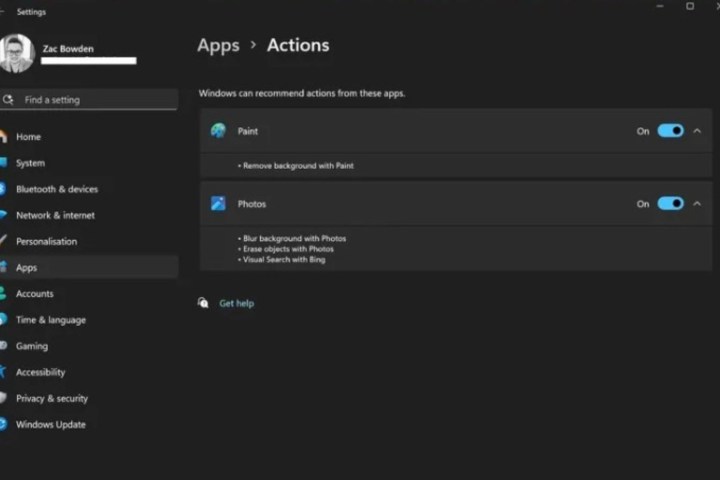
To access these settings in the Windows 11 preview, go to Settings > Apps > Actions. Here, you’ll discover options for Photos, including features like Blur Background, Erase Objects, and Visual Search with Bing. In Paint, you can find the Remove Background option.
These functionalities represent higher-level editing capabilities that are typically absent from standard Microsoft applications. It appears that the Actions settings are related to the Click To Do intelligent text actions feature, which Microsoft has referenced in the feature log for the Windows 11 preview.
Windows Central has pointed out that Click To Do is meant exclusively for Copilot PCs, suggesting that the Actions feature may be similarly tied to future AI-enabled PCs. This Click To Do feature parallels the Actions settings but can be activated by highlighting text and right-clicking to show a drop-down menu on AMD and Intel-powered systems.
Microsoft plans to unveil several Copilot+ features, commencing in May, which will include the significant Recall feature, as well as To Do and AI enhancements in Windows Search during the summer. Additional “proactive” Copilot functionalities are expected later in the year, as noted by the publication.
While the Actions settings are not guaranteed to be rolled out as part of the public version, if they are, they could seamlessly incorporate some AI features akin to Click To Do within the operating system. Note that all these enhancements will necessitate Copilot+ PCs equipped with a Neural Processing Unit (NPU) capable of processing at least 40 TOPS.
Although the current Windows 11 preview showcases only two applications, there’s significant potential for the integration of third-party apps into the Actions Settings, offering even more dynamic functionalities.




