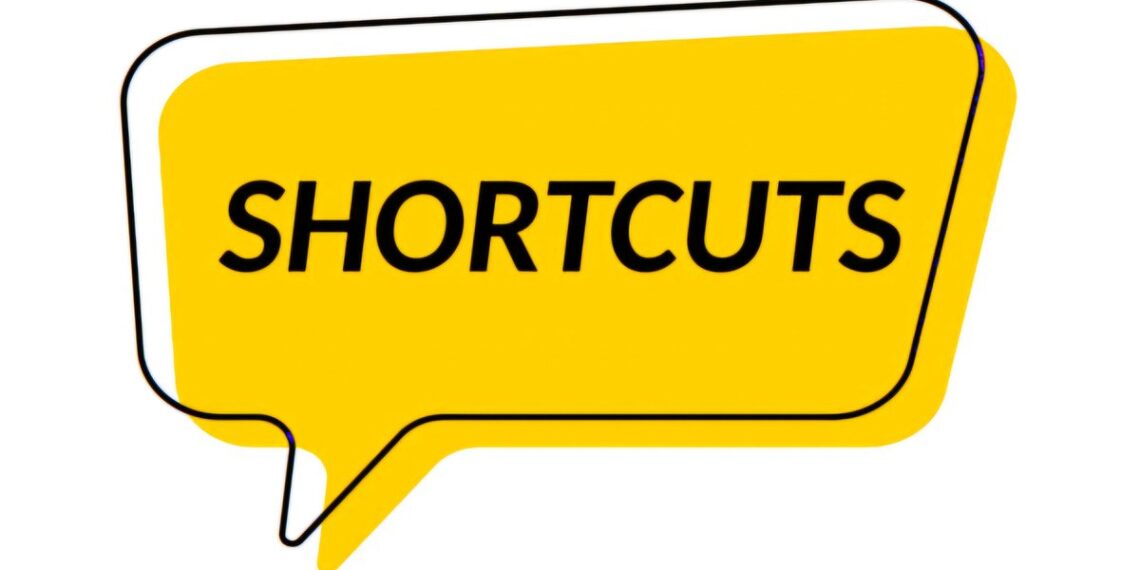Select Language:
Unlock Your Productivity: 100 Essential Keyboard Shortcuts
Efficiency in today’s digital world is more important than ever. Knowing the right keyboard shortcuts can significantly enhance your productivity, whether you’re working on documents, browsing the web, or handling multiple applications. Here’s a list of the top 100 keyboard shortcuts you need to know:
Basic Commands and Editing
-
Ctrl + C – Copy 📋
-
Ctrl + X – Cut ✂️
-
Ctrl + V – Paste 📄
-
Ctrl + Z – Undo ↩️
- Ctrl + Y – Redo ↪️
File Management
-
Ctrl + A – Select All 🖱️
-
Ctrl + S – Save 💾
-
Ctrl + P – Print 🖨️
-
Ctrl + O – Open File 📁
- Ctrl + N – New Window 📂
Browsing and Navigation
-
Ctrl + T – New Tab 🌐
-
Ctrl + W – Close Tab ❌
-
Ctrl + Tab – Switch Tabs ⬅️➡️
-
Alt + Tab – Switch Apps ↔️
- Windows + D – Show Desktop 🏠
Advanced Commands
-
Ctrl + Shift + T – Reopen Closed Tab 🔄
-
Ctrl + Shift + Del – Clear Browsing Data 🗑️
-
Ctrl + H – History 📜
-
Ctrl + Shift + C – Open Dev Tools 💻
- Ctrl + Shift + V – Paste Plain Text ✏️
Screen and Display
-
F11 – Full Screen 🔲
-
Windows + P – Project Screen 📺
-
Windows + Shift + S – Screenshot 📸
-
Windows + Plus (+) – Zoom In 🔍
- Windows + Minus (-) – Zoom Out 🔎
Text Manipulation
-
Ctrl + B – Bold Text 🖋️
-
Ctrl + I – Italic Text ✍️
-
Ctrl + U – Underline Text 🔤
-
Shift + Arrow Keys – Highlight Text 📃
- Ctrl + Space – Toggle Language 🗣️
Navigation Shortcuts
-
Ctrl + Home – Jump to Top ⬆️
-
Ctrl + End – Jump to Bottom ⬇️
-
Ctrl + Arrow Keys – Move Cursor Faster 🖱️
-
Ctrl + Page Up – Previous Tab ⬅️
- Ctrl + Page Down – Next Tab ➡️
Security and System
-
Alt + F4 – Close Window ❎
-
Ctrl + Alt + Del – Security Options 🔑
-
Windows + L – Lock Screen 🔒
-
Ctrl + Shift + S – Save As 💾
- Ctrl + Shift + Q – Log Out 🚪
Miscellaneous Shortcuts
-
F2 – Rename ✏️
-
F3 – Find Next 🔍
-
F4 – Repeat Last Action 🔁
-
F8 – Extend Selection 🔄
- Ctrl + Esc – Open Start Menu 🪟
Application Management
-
Windows + E – Open File Explorer 📁
-
Ctrl + Shift + A – Open Apps 🔓
-
Ctrl + Alt + T – Open Terminal 🔧
-
Ctrl + Shift + U – Unicode Input 🔤
- Alt + Enter – Properties ⚙️
Creative Tools
-
Ctrl + Shift + L – Bullet Points 📋
-
Ctrl + Alt + V – Paste Special 🖋️
-
Shift + Delete – Delete Permanently 🗑️
-
Ctrl + Backspace – Delete Word ↩️
- Ctrl + Delete – Delete Next Word 🗑️
Task Management
-
Ctrl + Shift + Esc – Task Manager 🖥️
-
Windows + Shift + M – Restore Minimized Windows 🖼️
-
Ctrl + Alt + Up – Rotate Screen ⬆️
-
Ctrl + Alt + Down – Rotate Screen ⬇️
- Ctrl + Alt + Left – Rotate Screen ⬅️
Fun and Miscellaneous
-
Ctrl + Tilde (~) – Command Console 💻
-
F6 – Navigate Elements ↔️
-
Ctrl + Shift + H – History 📜
-
Ctrl + Alt + Page Up – Scroll Up ↕️
- Ctrl + Alt + Page Down – Scroll Down ↕️
Closing
Incorporating these shortcuts into your daily routine can save you time and improve your workflow. Start practicing these commands, and you’ll quickly notice how much more efficient you can be!
If you found this list helpful, make sure to bookmark it and share it with friends! For more tips and insights, don’t forget to follow this page.