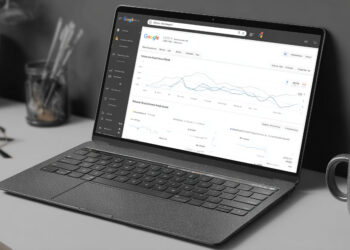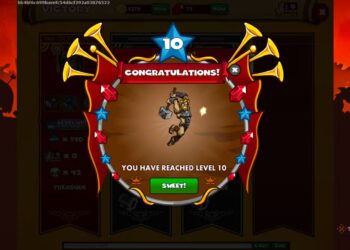Select Language:
If you just got your hands on a new HP Pavilion 590-p0000ur and are thinking about upgrading the CPU to an R5 5500, you’re in the right place! Upgrading your PC can breathe new life into its performance, and we’ll walk you through how to ensure everything goes smoothly.
Start by ensuring your HP Pavilion is ready for the upgrade. The first step is to upgrade your system to Windows 11 if you haven’t done so already. This step not only keeps your software up to date but might also improve overall compatibility with new hardware.
Next, you may be wondering if the R5 5500 CPU is compatible with your system, specifically the p0116ur motherboard. After researching, it turns out that it is indeed compatible, which is fantastic news!
Now, let’s get into the steps you need to take for your CPU upgrade:
-
Gather Your Tools and Components: Before you start, make sure you have the new R5 5500 CPU, thermal paste, a screwdriver, and an antistatic wrist strap to protect your components from static electricity.
-
Back Up Your Data: Always back up your important files before making any hardware changes. This will protect your data in case something goes wrong during the upgrade process.
-
Power Down and Unplug Your PC: Shut down your computer completely and unplug it from the power source to ensure safety while you’re working on it.
-
Open the Case: Use the screwdriver to remove the screws on your PC case and gently take the side panel off. This will give you access to the motherboard.
-
Remove the Old CPU: Locate the CPU cooler, and carefully detach it from the CPU. Then, unlock the CPU socket lever and lift out the old CPU.
-
Install the R5 5500: Align the new R5 5500 processor with the socket, ensuring that the notches match correctly. Gently place the CPU in the socket and secure it by locking the lever back in place.
-
Apply Thermal Paste and Reattach the Cooler: Apply a small amount of thermal paste on the CPU, then reattach the CPU cooler according to the manufacturer’s instructions.
-
Close Up Your PC and Power Up: Put the side panel back on your PC and secure it with screws. Plug your computer back in and turn it on.
-
Install Any Needed Drivers: Once your computer boots up, check for any necessary driver updates for the new hardware to ensure everything operates smoothly.
- Monitor Your System: After the upgrade, keep an eye on the system’s temperature and performance. Make sure everything is functioning properly.
By following these steps, you’ll have successfully upgraded your HP Pavilion 590-p0000ur with the R5 5500! Enjoy the enhanced performance and capabilities of your newly upgraded system. If you’re ever uncertain about any steps, don’t hesitate to consult resources or reach out to professionals for help. Happy upgrading!