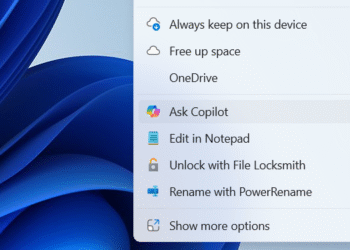Select Language:
Are you struggling to install Windows 11 on your notebook because it doesn’t meet Microsoft’s hardware requirements? You’re not alone! Many users find themselves in a similar situation, especially with older models where upgrades aren’t an option. Here’s a straightforward guide to help you navigate this problem while keeping your PC functional and up-to-date.
First off, it’s important to know that many laptop parts these days, including the processor and motherboard, are often soldered in place. This means you can’t easily swap out parts to meet the minimum requirements for Windows 11. Unfortunately, there isn’t an available motherboard that can change that for your specific notebook model.
However, if you’re satisfied with your notebook as it is and still want to install Windows 11 (specifically version 24H2), there is a way to do it. Follow these steps and get your operating system up and running without too much hassle.
- Watch the Video Guide: There’s an easy video that walks you through the entire installation process. This method has been tried and tested by many users, so you can trust it’s simple and effective. Check out the video here: How to Install Windows 11 on Unsupported PC (New Easiest Method, No CMD).
- Download the Windows 11 ISO: You’ll need the ISO file for Windows 11 version 24H2. Get it directly from Microsoft’s official website by clicking this link: Download Windows 11.
- Get 7-Zip Utility: To handle the ISO file efficiently, download 7-Zip, a free software that makes file management easier. If you have a 64-bit system, use the link provided on the top line of the page: Download 7-Zip.
- Follow the Video Steps: Using the video guide, carefully follow the installation steps using the downloaded ISO. This part is crucial, as it ensures you complete the process correctly.
- Prepare for Future Updates: Keep in mind that once you install Windows 11 on a system that doesn’t meet the hardware requirements, you’ll need to repeat this installation process every October when new builds are released. Unfortunately, such systems won’t automatically receive these updates. The good news is that you will still get monthly cumulative updates and other necessary updates as usual.
By following these steps, you’ll not only install Windows 11 on your unsupported PC but also enjoy ongoing OS support beyond October 2025. While it may seem like a bit of work, it’s a minor inconvenience when you consider the benefits of having the latest features and security updates. Happy computing!