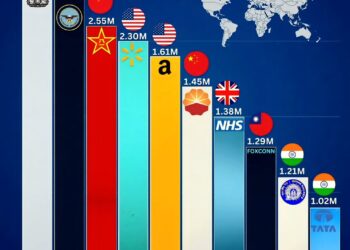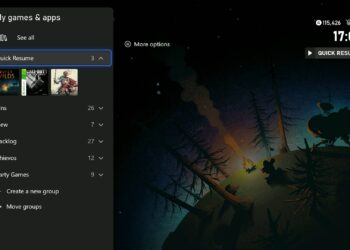Select Language:
If you’re looking to upgrade your laptop’s memory but are unsure about your system’s limitations, this guide will help you explore your options. Many manuals may state a memory size per slot, but they often don’t mention if your laptop supports a single slot or multiple ones. Here’s how to check what your laptop can handle in terms of RAM.
First, we know that your manual indicates 8 GB per slot and your laptop has only one memory slot. But can you use a 16 GB stick? It’s possible, though not guaranteed. Here’s how to check the maximum RAM capacity for your laptop:
-
Open the Command Prompt:
- Search for “cmd” in the search box on your Windows taskbar.
- Right-click on the Command Prompt option and select Run as administrator.
- Run the Memory Capacity Command:
- In the Command Prompt window that appears, type the following command:
wmic memphysical get maxcapacityEx - Press Enter.
- In the Command Prompt window that appears, type the following command:
After you run this command, it will display the maximum RAM capacity that your laptop’s motherboard can support.
Here’s how to interpret the results:
- The output will show the capacity in kilobytes, so you’ll need to convert that number to gigabytes. To do this, simply divide the number you see by 1,048,576.
- If the report shows a number like 33,xxx,xxx, it likely means your laptop’s motherboard recognizes the capacity for a second memory slot, which suggests that a 16 GB memory chip could work.
- However, if you see a number around 16,xxx,xxx, then it’s almost certain that a 16 GB memory chip won’t be compatible.
By following these steps, you can better understand the RAM capacity of your laptop and make an informed decision before purchasing new memory. Knowing what your laptop can handle is key to upgrading effectively!