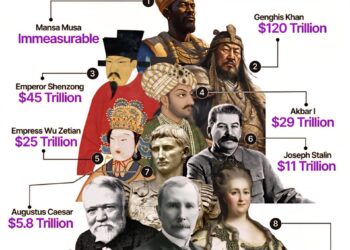Select Language:
If you’re looking to enhance your desktop PC for video editing, you’re not alone. Many people run into issues with laggy video and audio sync, especially when working with 4K footage. The good news is, upgrading your hardware can make a significant difference. Here’s a straightforward guide on how to choose the right CPU, GPU, and RAM for your needs, based on your current setup.
First, let’s take a look at your specifications:
- Operating System: Windows 11 Home (64-bit)
- CPU: Intel Processor
- RAM: 12GB
- Motherboard: HP 89B5 (U3E1)
- Graphics Card: 2048MB ATI Radeon RX 550
- Storage: 931GB TOSHIBA DT01ACA100 (HDD) and 238GB NVMe WDC PC SN530 (SSD)
Now, let’s break down the upgrades.
1. Upgrading the CPU
For video editing, a powerful CPU will significantly speed up your workflow. Consider upgrading to an Intel Core i7 or an AMD Ryzen 7 processor. These processors have multiple cores, which can handle demanding tasks like video editing much more efficiently. Be sure to check compatibility with your motherboard by looking up the socket type before making a purchase.
2. Choosing the Right Graphics Card
A more powerful graphics card will make a noticeable difference in your editing software’s performance. The NVIDIA GeForce RTX 3060 or the AMD Radeon RX 6600 XT are both excellent choices for video editing. They provide better rendering and support for newer software features, especially for 4K video work.
3. Upgrading the RAM
Video editing benefits from having plenty of RAM. Since you currently have 12GB, consider upgrading to at least 16GB or even 32GB if your motherboard supports it. This will help with multitasking and the smooth playback of 4K footage. You can usually find out how many slots you have available by checking your motherboard’s specifications online.
4. Check for Storage Upgrades
While you have a decent amount of storage, faster storage can improve performance during editing. If you can, add another SSD for your editing software and active projects. This will allow for quicker read and write speeds, reducing lag time when saving or loading files.
5. What to Do Next
Once you have selected your new CPU and GPU, and have your RAM ready, it’s time to install them. If you’re not comfortable working inside your computer, don’t hesitate to ask a knowledgeable friend or a professional for help.
Make sure to back up all your important data before you start the upgrade process. After upgrading, test your video editing software to ensure everything runs smoothly.
Thank you for reading, and best of luck with your upgrades! You’ll likely find your video editing experience much more enjoyable with these improvements.