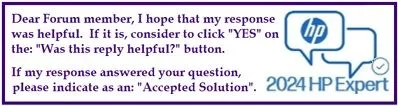Select Language:
In this blog post, we’re diving into a common question for gamers and PC enthusiasts: How to maximize your storage options on the OMEN by HP 45L Gaming Desktop PC GT22-0000a. Whether you’re looking to speed up your system or simply expand your storage, here’s an easy guide to help you make the most of your machine.
Start by understanding the hardware specs of your Gaming Desktop. Your system comes equipped with a special HanaAOC motherboard, featuring four SATA data ports (labeled HDD1 through HDD4) and two M.2 NVMe SSD slots. SSD1 is designed to be your primary boot drive, right by the CPU socket, while SSD2 is located near the graphics card, making it a bit less accessible.
If you’re after speed, the best solution is to install a second M.2 NVMe Gen 3.0 x4 SSD. This can significantly enhance your gaming experience, reducing load times and improving the overall performance of your system. Here’s how to do it:
-
Gather Your Tools: You will need a screwdriver for the case, your new M.2 NVMe SSD, and an anti-static wrist strap (optional but recommended).
ADVERTISEMENT -
Power Down and Open the Case: Ensure your computer is completely shut down and unplugged. Remove the side panel of your desktop case to access the internal components.
-
Locate the M.2 Slot: Identify the second M.2 slot (SSD2) on the motherboard, which may be partially covered by the graphics card.
-
Install the SSD: Gently insert the new M.2 NVMe SSD into the slot at a slight angle, then push it down and secure it using a small screw.
-
Reassemble the Case: Once the SSD is in place, put the side panel back on your computer and reconnect the power cable.
-
Format the New Drive: After booting up your computer, go to your disk management settings. Find your new SSD, initialize it, and format it so that it’s ready for use.
- Enjoy Enhanced Performance: With your new SSD in place, you should notice faster load times and improved performance in games and applications.
If you prefer slower storage or want to add more capacity without focusing on speed, you can also make use of the four SATA data ports available. Connect SATA SSDs or traditional mechanical HDDs based on your storage needs.
In summary, investing in a second M.2 NVMe SSD is a great way to boost your OMEN Gaming Desktop’s performance, while utilizing the SATA ports can help you expand your overall storage. Happy gaming!