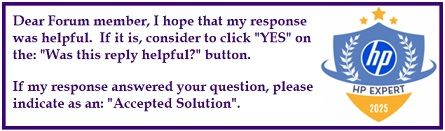Select Language:
If you’re looking to upgrade your computer’s storage without breaking the bank, you’ve come to the right place! In this guide, we’ll show you how to easily clone your old drive to a new M.2 NVMe SSD. This is an effective way to boost your system’s performance. Here’s what you need to do.
First, consider purchasing the 500GB Crucial P3 Plus M.2 NVMe SSD. It’s reliable and typically costs under $40. You can often find it on online platforms like Amazon. If you’re willing to invest a bit more, the 1TB version is available for around $58, which is also a great option.
To get started with the cloning process, you’ll need a few tools:
- M.2 NVMe SSD: Purchase the Crucial P3 Plus as recommended.
- USB to M.2 NVMe SSD Adapter: This is essential for connecting your new SSD to your computer. A good option is the Cuifati M.2 NVME SSD to USB Adapter, which makes it easy to clone your data.
Now, let’s walk through the steps to clone your SSD:
- Install the SSD: Use the USB to M.2 adapter to connect your new SSD to your computer.
- Download Software: Download and install Macrium Reflect Free. This software is user-friendly and effective for cloning drives.
- Launch the Software: Open Macrium Reflect and select your current hard drive.
- Clone Your Drive: Follow the on-screen instructions to clone your existing drive to your new SSD. Make sure to choose the correct source and destination drives.
- Check the Clone: Once the process is complete, review the cloned drive to ensure everything was transferred successfully.
- Swap the Drives: If upgrading your primary drive, turn off your computer, replace the old drive with the new SSD, and restart.
And there you go! Your computer should now have a boosted performance with the new SSD. Enjoy the faster loading times and improved responsiveness that come with this upgrade. If you run into any issues, feel free to seek help on forums or from tech support. Upgrading your storage shouldn’t be a hassle, and with the right tools, you’ll manage it like a pro!