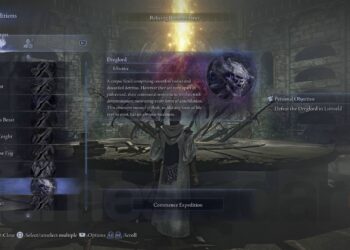Select Language:
If you’re having trouble accessing your computer because you’ve forgotten your password, especially after a battery issue, you’re not alone. Sometimes a dead battery can reset certain settings and cause access problems. Here’s a step-by-step guide to help you get back into your system without losing your data.
First, let’s summarize the core issue: you cannot access your computer because it requires the correct password, but the situation has arisen due to a dead battery. Here’s how to tackle this problem:
-
Check for a Password Reset Option:
Most operating systems offer a password reset feature. Look for a link or button that says "Forgot Password?" on the login screen. This will typically guide you through steps to recover access. -
Use a Password Reset Disk:
If you had the foresight to create a password reset disk when setting up your computer, this can simplify the process. Insert the disk and follow the prompts to reset your password. -
Access Safe Mode:
Restart your computer and enter Safe Mode. For most systems, this involves pressing F8 (or Shift + F8) during boot-up. Once in Safe Mode, you may be able to access an Administrator account that doesn’t require a password or adjust user settings to reset the password. -
Use Account Recovery Options:
For systems that are linked to online accounts (like Microsoft or Apple ID), utilize the recovery options available. You should receive an email or SMS with a link to reset your password. -
Consult Your System Admin:
If you’re on a work or school computer, the system administrator may have tools or access to reset your password without losing any information. - Reinstall the Operating System (last resort):
If all else fails and you’re unable to recover your password, you may need to reinstall the operating system. Be aware this can erase all your files, so try this only if you have backups available.
Accepted solution: If you haven’t changed your password and the computer was simply inactive due to a dead battery, start with the password reset option. Often, this will allow you to regain access without any extensive troubleshooting.
Remember, always keep your passwords written down in a safe place or use a password manager to avoid these situations in the future. Taking these steps should help you get back into your computer smoothly.