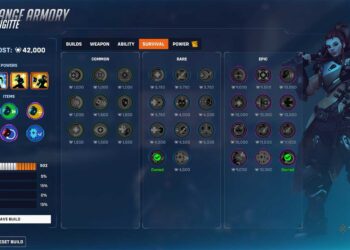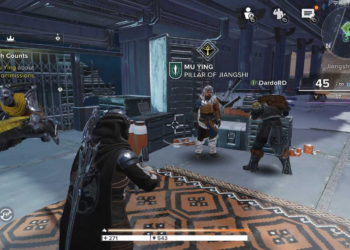Select Language:
If you’re facing an issue where your computer keeps asking for a boot admin password after you thought you had removed it, you’re not alone. This can be frustrating, but there’s a simple way to tackle it. Here’s a step-by-step guide to help you resolve this problem.
What You’ll Need:
- Your computer
- Access to the operating system (either Windows or macOS)
Step 1: Access the BIOS/UEFI Settings
- Restart Your Computer: As soon as your computer starts to boot up, look for a prompt that tells you which key to press to enter the BIOS or UEFI settings. Common keys are F2, Delete, or Esc.
- Press the Key: Quickly press the designated key multiple times until you see the BIOS or UEFI menu.
Step 2: Disable the Boot Password
- Navigate to Security Settings: Once you’re in the BIOS/UEFI menu, look for a tab or section labeled “Security” or “Password Settings.”
- Locate the Boot Password Option: Find the option that refers to the boot password.
- Disable the Password: Select this option, and you should have the choice to change or remove the password. Choose to clear or disable it.
Step 3: Save Changes and Exit
- Save Your Changes: Before exiting, make sure to save your changes. This is usually done by pressing F10, but be sure to check the prompts in your BIOS/UEFI.
- Exit the BIOS/UEFI: After saving, exit, and your computer will reboot.
Step 4: Verify the Results
- Restart Your Computer Again: Let your computer start up normally.
- Check for Password Prompt: If everything went well, your computer should boot up without asking for a password.
Accepted Solution
If your computer still prompts for a boot password despite having followed these steps, it may be necessary to consider resetting your computer’s settings. Consult your user manual or the manufacturer’s website for additional tailored instructions, as the process can differ between models and brands.
By following these steps carefully, you should be able to resolve the issue and regain easy access to your computer. If you continue to have trouble or are unsure about any steps, don’t hesitate to reach out to a tech-savvy friend or your device’s customer support for assistance.