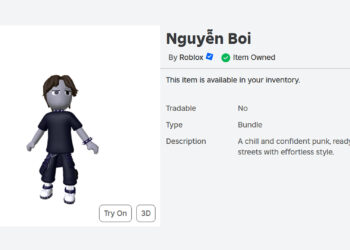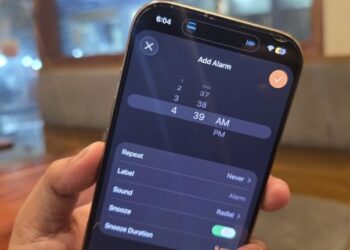Select Language:
If you’re running into issues with your printer not responding and you’re getting a message saying “won’t allow me to print,” don’t worry. This is a common problem and can usually be fixed with a few simple steps. Here’s a clear guide to help you get back to printing smoothly.
The first step is to check your printer’s connection. Make sure the printer is properly plugged in and turned on. If you’re using a wired connection, check the USB cable to ensure it’s securely connected to both your printer and your computer. If you’re on a wireless network, confirm that your printer is connected to the Wi-Fi. You can usually check this on the printer’s display screen or through its settings.
Next, ensure that your printer is set as the default printer. On your computer, go to the “Control Panel” (for Windows) or “System Preferences” (for Mac). Look for the “Printers” section and find your printer. Right-click on it and select “Set as Default Printer.” This will make sure that whenever you hit print, your computer knows which printer to use.
Another common issue could be that there are print jobs stuck in the queue. To clear these, go to the “Printers” section again, right-click on your printer, and choose “See what’s printing.” If you see any stuck jobs, right-click them and select “Cancel.” This will clear out any jobs that may be causing the printer to hold up.
If your print queue is clear but you still can’t print, it might help to restart your printer and computer. Turn off both devices, wait for about a minute, and then power them back on. This simple reboot can often resolve any communication errors between them.
It’s also important to keep your printer drivers updated. Check the manufacturer’s website for your printer and look for any driver updates. Download and install these updates, which can fix bugs and compatibility issues that may be preventing you from printing.
If you’ve tried all of the above and your printer is still not responding, returning to your computer’s settings may help. Go to “Settings” and find “Devices” or “Printers & Scanners.” Remove your printer from the list and then add it back. This can fix any lingering connection problems.
In summary, if your printer won’t allow you to print, start by checking connections and settings, clear any stuck print jobs, restart your devices, update drivers, and re-add your printer. This step-by-step approach will help you get your printing back on track and ensure you can create documents when you need them. Remember, troubleshooting can be tedious, but taking it step-by-step makes it manageable!