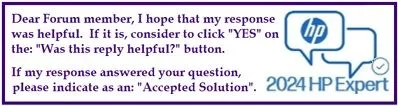Select Language:
If you’re looking to upgrade your PC by adding a 2.5" SSD, you’re in the right place! Enhancing your system’s performance is a great decision, and I’m here to guide you through the process step by step.
First, let’s take a look at your PC’s motherboard—specifically, the Odense 2-S model. One important thing to know is that the colors of the SATA ports on this motherboard can tell you about their function and priority. Here’s what you can typically expect:
- SATA0 (Dark Blue): This is the primary port, which is often recommended for your main operating system drive.
- SATA1 (White): This serves as a secondary storage option for HDDs, SSDs, or other drives.
- SATA2 (White): This port can be used for additional storage or optical drives like CD/DVD.
Now, one of the best features of your setup is that you can replace the DVD drive with your new 2.5" SSD. Here’s how to do it:
- Remove the DVD Drive: Locate the DVD drive in your PC and carefully take it out. This should free up a spot for your SSD.
- Connect the SSD: Plug the SSD into the SATA2 (white) port. Both SATA1 and SATA2 can handle the same speeds, so you won’t experience any issues there.
Before you finish up, there are a few important checks to make:
- BIOS Recognition: After installing the SSD, restart your computer and enter the BIOS. Make sure that it recognizes the new SSD. This step confirms that your installation has been successful.
- Power Connector: The DVD drive likely used a SATA power connector, which you can use for the SSD. If it’s not available, you may need to acquire a SATA power splitter to provide the necessary power to your new drive.
- Mounting the SSD: Ensure that your SSD is securely installed in your drive bay. If it doesn’t fit snugly, consider purchasing a 2.5” to 5.25” adapter to properly mount it.
With these steps completed, you’re ready to enjoy improved storage performance from your new SSD. If you have any questions throughout your upgrade, feel free to ask! Good luck with your upgrade!