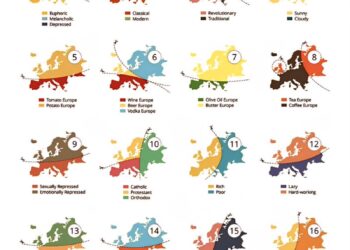Select Language:
If you’ve recently faced an issue with your laptop not turning on, you’re not alone. Many users encounter a similar problem, and it can be quite frustrating. Here, we’ll walk you through a few steps to troubleshoot and hopefully get your device up and running again.
Start by checking the basics. Ensure your charger is properly connected to both the laptop and the power outlet. If the battery is fully charged (indicated by a white charging light), you can move on to the next steps.
-
Perform a Power Reset: Sometimes, the laptop just needs a little reset to function. To do this:
- Unplug the laptop from the charger.
- Press and hold the power button for about 15-20 seconds. This can help drain any residual power that might be causing the issue.
- After you release the power button, plug the charger back in and try turning it on again.
-
Check for External Devices: Having peripherals connected can sometimes lead to issues. Disconnect all external devices, including your mouse, earphones, and any USB cables, and try powering on the laptop again.
-
Try a Different Power Outlet: If the laptop still doesn’t respond, switch to another power outlet. It’s possible that the outlet you’re using isn’t providing power.
-
Use a Different Charger: If you have access to another charger that is compatible with your laptop, give that a try. Sometimes chargers can fail without visible signs.
-
Inspect the Power Button: Make sure the power button isn’t stuck or jammed. You might want to gently press around it or try to clean it if necessary.
-
Check Battery Issues: If you’re comfortable doing so, you could check if the laptop’s battery is removable. If it is, take it out, wait a few moments, and then put it back in before trying to power on again.
-
Seek Professional Help: If none of these solutions work, it might be time to consult with a technician. There could be a deeper hardware issue that requires professional attention.
By following these simple steps, you should be able to troubleshoot the issue effectively. Don’t lose hope; many problems can be resolved easily with a little patience and persistence. If your laptop starts up again, remember to keep it well-maintained to avoid future issues!