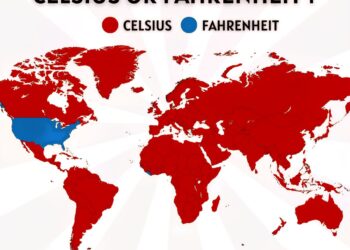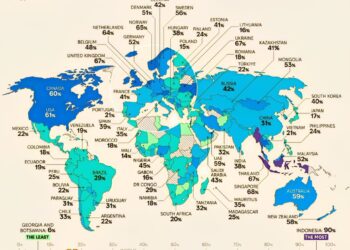Select Language:
Are you having trouble connecting your custom domain to your AWS AppRunner service? This is a common challenge, but don’t worry — there’s a straightforward way to fix it. Here’s a simple, step-by-step guide to help you get your custom domain linked smoothly.
First, double-check your domain’s DNS settings. The most important step is to add a CNAME record pointing your custom domain to your AppRunner service’s default URL. Log in to your domain registrar’s website, find the DNS management area, and add a CNAME record. For instance, if you want “www.yourdomain.com” to direct to your AppRunner service, set the CNAME record with “www” as the hostname and your AppRunner’s URL as the value.
Next, verify that your AppRunner service is configured to accept custom domains. Log into the AWS Console, navigate to your AppRunner service, and go to the custom domains section. Make sure that your domain is added there and that the status shows as connected or verified.
If you don’t see the connection working yet, check your DNS propagation. It can take some time for DNS changes to update worldwide — sometimes up to 48 hours, but often much sooner. Use online tools like “whatsmydns.net” to confirm that your CNAME record points correctly to your AppRunner URL.
Once DNS is confirmed to be correct and your AppRunner setup is complete, try accessing your site through your domain name. If it still doesn’t work, clear your browser cache or try visiting the site from a different device. This can help rule out local caching issues.
In some cases, you might need to redo the steps to ensure everything is set up properly. Remove any incorrect or outdated DNS records, wait for propagation, and then add the correct CNAME record again.
By carefully updating your DNS settings and ensuring your AppRunner configuration recognizes your custom domain, you should be able to resolve the linking issues. Patience is key during DNS propagation, but once completed, your custom domain will work seamlessly with your AWS AppRunner service.