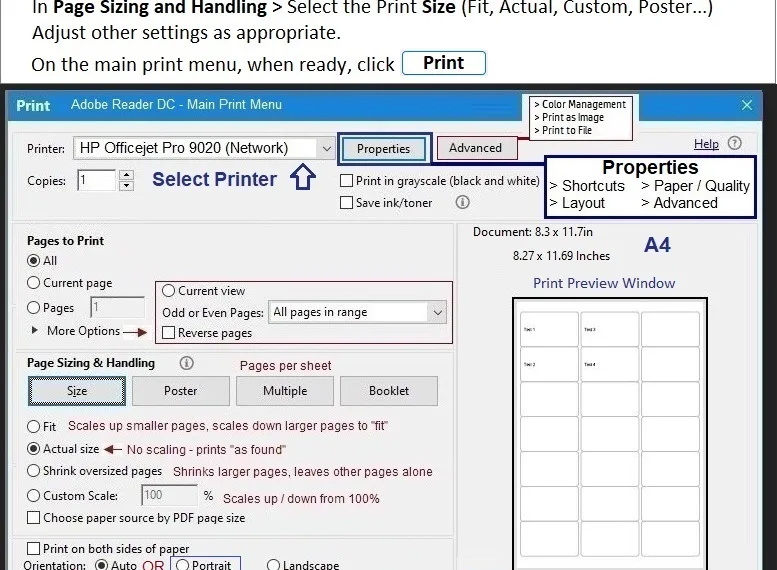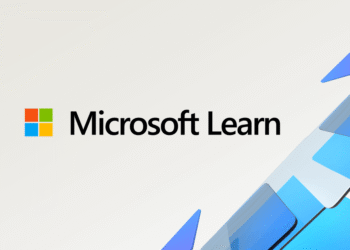Select Language:
If you’re trying to print glossy labels but facing issues with smudging or the labels not drying, you’ve come to the right place. Here’s a straightforward guide to help you troubleshoot and resolve these common printing issues.
First, understand that successful printing of glossy labels depends significantly on your printer model and the type of label paper you are using. If your glossy label sheets aren’t drying properly, it may indicate compatibility issues between the paper and your printer.
Here’s a step-by-step approach to get your glossy labels printing perfectly:
-
Check Printer Compatibility: Make sure the glossy label paper is compatible with your printer type. Some paper is designed specifically for inkjet printers, while others work better with laser printers. If the paper claims to work with both, it may still be best to check reviews or guidelines for your specific printer model.
ADVERTISEMENT -
Adjust Print Quality Settings: Sometimes, the print quality settings can impact how the ink adheres to the glossy paper. High-quality settings can result in excess ink, which may not dry correctly.
- For instance, if you’re using Adobe Reader on Windows, go to Properties > Paper/Quality > Quality Settings and set it to “Normal.” This adjustment can help reduce ink saturation, allowing for faster drying times.
-
Correct Paper Loading: Ensure you’ve loaded the paper properly according to the printer’s specifications. Incorrect loading can also lead to printing issues. Make sure you select the right tray and paper type in your printer settings.
-
Check Paper Type: Ensure you’re using the correct type of label paper. If you’re using paper meant for laser printers in an inkjet printer, it won’t produce good results. Always check the package to confirm that it’s suitable for your specific printer.
-
Keep Environmental Factors in Mind: High humidity or moisture in the environment can affect how well the ink dries on glossy paper. If your printing area is humid, consider moving your printer or using a dehumidifier to improve conditions.
- Use Manufacturer’s Resources: For more detailed support, visit the HP Printer support page. You’ll find troubleshooting resources specific to your printer model, which can provide further assistance.
Remember, printing glossy labels can sometimes require a bit of trial and error, especially when matching the right paper with the right printer. However, by following the above steps, you should be able to improve your printing quality and achieve professional-looking labels.
Thank you for being part of the HP Community, where real people share their experiences with HP devices. If you find this guide helpful, please click “Yes” to show your appreciation or “Accept as Solution” if it resolved your printing concerns. Happy printing!