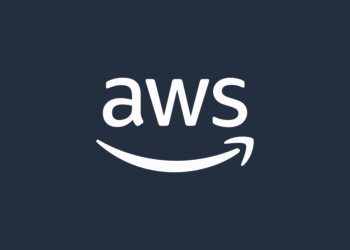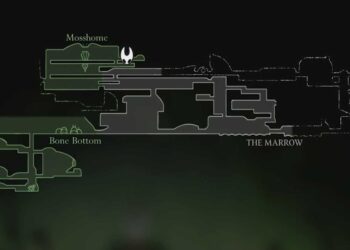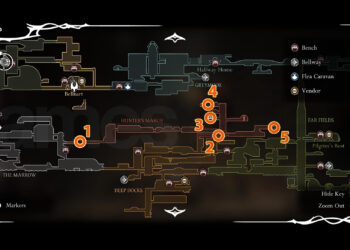Select Language:
Upgrading the CPU on your HP Pavilion g7 can enhance your laptop’s performance, making it faster and more efficient for everyday tasks. If you’re keen on this upgrade but don’t know where to start, this guide will walk you through the process step by step.
Accepted Solution: Choosing the Right CPU Upgrade
Before diving into the upgrade, it’s essential to select a compatible CPU. The HP Pavilion g7 typically supports Intel processors from the third generation, like the Core i7-3610QM or the Core i5-3320M. Always check the specifications to ensure compatibility with your model.
How to Upgrade Your CPU
-
Gather Your Tools and Materials
- A compatible CPU (like mentioned above)
- A screwdriver set (preferably Phillips head)
- Thermal paste (for optimal heat transfer)
- An anti-static wrist strap (to prevent static damage)
-
Prepare Your Workspace
- Find a clean, flat surface to work on.
- Ensure you have good lighting and all your tools within reach.
-
Power Off Your Laptop
- Completely shut down your HP Pavilion g7.
- Disconnect all cables and peripherals.
-
Remove the Battery
- Flip your laptop over and slide the battery latch to release it. Take the battery out to avoid any power source while you’re working on the internals.
-
Open the Laptop Case
- Use the screwdriver to remove the screws on the back panel of the laptop. Keep these screws in a safe place.
- Gently pry open the back cover. Be careful not to damage the clips holding it in place.
-
Locate the CPU
- Once you have the cover off, find the cooling fan and heat sink. The CPU is located beneath these components.
- Carefully disconnect the fan’s power cable from the motherboard and remove the screws holding the heat sink in place.
-
Remove the Old CPU
- Release the locking lever on the CPU socket. Gently lift the old CPU out of its slot.
-
Install the New CPU
- Align the new CPU with the guide notches in the socket and gently place it in position. Lock it in place by pushing down the lever.
- Apply a small amount of thermal paste (about the size of a grain of rice) on the CPU surface.
-
Reattach the Heat Sink
- Position the heat sink back over the CPU and secure it with its screws. Reattach the fan’s power cable to the motherboard.
-
Close the Laptop Case
- Place the back cover back onto the laptop and secure it with the screws you removed earlier.
-
Reinsert the Battery and Power On
- Slide the battery back into its compartment and connect all cables.
- Power on your laptop and enter the BIOS (usually by pressing F10) to ensure the new CPU is recognized.
- Install Necessary Drivers
- Once in the operating system, check for any driver updates related to the CPU and install them as needed.
Final Thoughts
Upgrading the CPU in your HP Pavilion g7 can give your laptop a significant performance boost. By following these steps carefully, you can complete the upgrade successfully and enjoy a faster, more efficient machine. Always remember to take your time and handle components with care to prevent any damage. Happy upgrading!