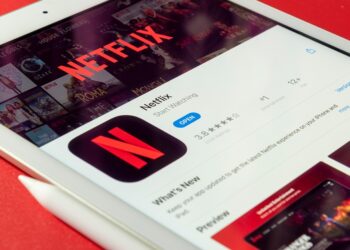Select Language:
How to Fix Unknown Symbols Displayed for Time Numerals
If you’ve ever looked at your device and noticed strange symbols instead of clear time numerals, you know how frustrating it can be. This issue can pop up for various reasons—software glitches, incorrect settings, or even a faulty app. Don’t worry; in this guide, we’ll walk you through the steps to resolve this problem quickly and effectively.
Step 1: Check Your Device Settings
The first thing you should do is look at your device’s settings. Sometimes, unknown symbols may show up due to incorrect language or time format settings.
-
Go to Settings: Open the settings application on your device.
ADVERTISEMENT -
Language & Region: Locate the "Language & Region" option. Ensure that your language is set to English (or your preferred language).
- Date & Time: Check the "Date & Time" settings. Make sure the format is set to the standard that you’re used to (12-hour or 24-hour format).
Step 2: Restart Your Device
If the settings look fine, a simple restart may fix any temporary software issues.
-
Turn Off the Device: Hold the power button until the option to turn off appears. Tap it to shut down your device.
-
Wait a Moment: Give it a few seconds before turning it back on.
- Turn It On: Hold the power button until the logo appears. Once it’s back on, check to see if the numerals display correctly.
Step 3: Update Your Software
Outdated software might be the culprit behind the issue. Ensuring that your device is up to date can help resolve glitches.
-
Check for Updates: Go back to the settings, scroll down to "Software Update" or "System Update."
- Install Updates: If any updates are available, download and install them. Follow the on-screen prompts to complete the process.
Step 4: Review Installed Apps
Sometimes, a specific app can interfere with how your device displays time. Identifying and removing the offending app is crucial.
-
Identify Apps: Think about any new apps you’ve installed recently that might have caused the issue.
- Uninstall the App: Long-press the app icon and select the option to uninstall it. Restart your device afterward to see if the problem persists.
Step 5: Factory Reset (Last Resort)
If none of the above steps work, you might consider a factory reset. This will restore your device to its original settings. Keep in mind that you should back up your data before proceeding.
-
Backup Your Data: Use cloud services or external storage to save important information.
- Factory Reset: Go to Settings > System > Reset Options > Factory Data Reset. Follow the prompts to complete the reset.
Conclusion
Seeing unknown symbols instead of time numerals can be annoying, but by following these straightforward steps, you should be able to fix the issue. Start with the settings, and if needed, move on to restarting, updating, and checking installed apps. As a final option, a factory reset can work wonders. Don’t forget to back up your data first! If the problem persists, it may be a sign of a deeper hardware issue, and consulting a professional may be your best next step. Happy fixing!