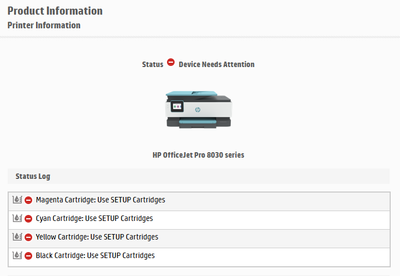Select Language:
If you’re struggling with your HP OfficeJet Pro 8035 All-in-One Printer and facing the message "Use SETUP Cartridges," you’re not alone. This common issue often arises when you’re using standard cartridges instead of setup ones that come with the printer. Don’t worry! There’s an effective solution that could help you get your printer back on track.
Here’s a straightforward guide on how to perform an OOBE (Out of Box Experience) reset, which might resolve the error.
-
Power Off the Printer: Start by turning off your printer. Unplug the power cord from the electrical outlet and wait for at least 60 seconds to ensure that the printer has completely shut down.
-
Reconnect the Power: After waiting, plug the power cord back into the outlet. Make sure the connection is secure.
-
Turn on the Printer: Press the power button to turn your printer back on. Allow it to go through its initial startup process.
-
Factory Reset:
- On the printer’s control panel, navigate to the setup menu (you might need to locate a wrench or gear icon).
- Look for “Printer Maintenance” and select it.
- Choose “Restore Factory Defaults.” Confirm your choice when prompted. This action will reset your printer back to its original settings.
-
Install Regular Cartridges: If you haven’t done so already, make sure to correctly install your regular 910 cartridges. Open the cartridge access door, remove any cartridges that were previously in place, and carefully insert the cartridges, ensuring they click into place.
-
Finalize Setup: Once everything is set, follow any on-screen instructions to complete the setup process. The error message should hopefully be cleared, and your printer should be ready to use.
- Test the Printer: Finally, print a test page to confirm that everything is functioning as it should. This step will ensure that the reset was successful and the printer is ready for your printing needs.
By following these steps, you can manage the "Use SETUP Cartridges" error without needing the setup cartridges. Everyone encounters technical issues with their devices at some point, but with a little patience and the right steps, you can often resolve them on your own! If the issue persists, consider reaching out to HP support for further assistance. Happy printing!