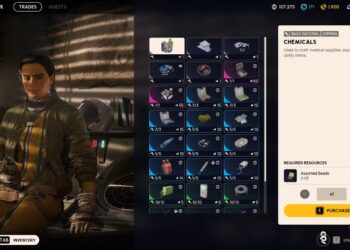Select Language:
If you’re planning to install firmware on your HP LaserJet 527 printer, you might run into a few hurdles along the way. Fortunately, this guide will help you navigate the process smoothly and efficiently. Here’s a straightforward solution to get your printer up and running with the latest firmware.
First off, make sure you have the necessary tools and information before diving into the installation. Here’s a simple checklist:
- A computer connected to the internet.
- A USB cable for connecting your printer to the computer.
- The latest firmware for your HP LaserJet 527 printer. You can find this on the official HP website.
Now, let’s walk through the steps to update your firmware:
-
Check Your Printer Setup: Before installing the firmware, ensure that your printer is properly connected to your computer. Verify that the printer is powered on and that all cables are firmly in place.
-
Download the Firmware:
- Open a web browser and navigate to the HP support website.
- Search for the HP LaserJet 527 model.
- Look for the "Drivers & Software" section.
- Download the latest firmware version that matches your printer.
-
Connect Your Printer:
- Use the USB cable to connect your HP LaserJet 527 to your computer.
- Make sure the connection is stable and that the printer is turned on.
-
Install the Firmware:
- Locate the downloaded firmware file on your computer and double-click it to run the installation.
- Follow the on-screen instructions carefully. The installer should detect your printer and guide you through the installation process.
-
Wait for Installation to Complete: During the installation, your printer may reboot several times. This is normal, so be patient. Do not unplug or turn off the printer while the update is in progress.
-
Verify the Update:
- Once the installation is finished, check the printer’s settings to confirm that the firmware has been successfully updated.
- You can usually find this information in the printer’s menu under "About" or "Printer Information."
-
Restart Everything: After the update, restart your printer and your computer to ensure everything is functioning correctly.
- Test Your Printer: To confirm the firmware installation was successful, print a test page. This will help you ensure that the printer is working properly with the new firmware.
By following these steps, you should have the latest firmware installed on your HP LaserJet 527 without any issues. Remember to regularly check for updates to keep your printer running smoothly and efficiently. Happy printing!