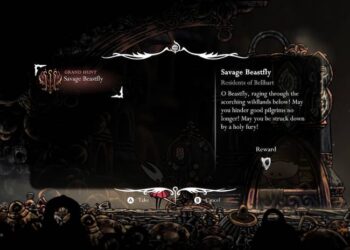Select Language:
If you’re having trouble zooming in or out on your screen, don’t worry—this can happen to anyone. Here’s a simple guide to get your screen zooming again, whether you’re on a Mac, Windows, or using a mobile device.
First, let’s start with the accepted solution:
For Windows Users:
- Press the “Windows” key and the “+” key at the same time. This will start the Magnifier tool, which allows you to zoom in.
- If you need to zoom out, press the “Windows” key and the “-” key.
- You can also adjust the zoom level from the Magnifier settings, accessing this through the “Settings” menu and searching for “Magnifier.”
For Mac Users:
- Go to “System Preferences,” then click on “Accessibility.”
- Select the “Zoom” option from the sidebar.
- Check the box that says “Use keyboard shortcuts to zoom.” You can then press “Option + Command + =” to zoom in and “Option + Command + -” to zoom out.
- Alternatively, you can enable “Scroll gesture with modifier keys to zoom” for easy zooming using your mouse or trackpad.
For Mobile Devices (iOS and Android):
- iOS:
- Go to “Settings,” then tap on “Accessibility.”
- Tap on “Zoom” and toggle it on. You can double-tap with three fingers to zoom in and adjust the zoom level by moving your fingers apart.
- Android:
- Open “Settings” and go to “Accessibility.”
- Look for “Magnification” or “Magnification gestures.” Turn it on and follow the instructions to zoom using gestures like triple-tapping on your screen.
If you’re still experiencing issues after trying these solutions, consider checking the display settings on your device or updating your system software. Sometimes device updates can resolve bugs that interfere with screen zoom features.
By following these steps, you should be able to regain control over your screen zoom. Whether you need a closer look for work or just want to see those tiny texts better, these solutions will help you achieve the clarity you need!