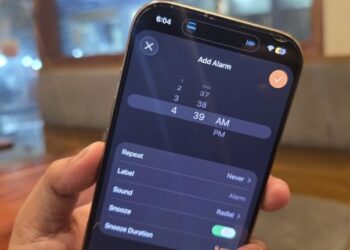Select Language:
Managing your child’s screen time can feel overwhelming, but it doesn’t have to be. With the right steps and tools, you can easily set limits and monitor usage on their device. Here’s a simple guide to help you navigate screen time settings, whether you’re using your device or your child’s.
Step-by-Step Guide to Setting Up Screen Time Restrictions
1. Use Your Device for Setup
Most parents will start by managing screen time from their own device.
- On iOS devices, go to Settings and tap on Screen Time. This feature allows you to establish limits, check usage reports, and control what content your child can access on their device.
2. Access Your Child’s Device
Once you have adjusted settings on your device, move on to your child’s. Their device will enforce the limits you’ve established.
- When they reach their set time limit, they’ll be prompted to ask for more time, allowing you to make decisions about additional screen time.
Troubleshooting Screen Time Settings
If you’re having trouble with screen time restrictions, the first place to check is your device’s settings since that’s where they are managed. Make sure you’ve configured the following:
- Device restrictions directly on your child’s device.
- Set a screen time passcode on your device to keep the settings secure.
Setting Up Screen Time for Your Child
To set screen time restrictions effectively, follow these steps:
- Add Your Child to Your Family Group
- If you haven’t already, make sure your child is part of your Family Sharing group.
- Enable Screen Time on Your Device
- Go back to Settings > [Your Name] > Family Sharing > Screen Time. Select your child’s name and enable Screen Time. Follow the prompts to set it up.
- Establish Limits
- Head to Settings > Screen Time > App Limits > Add Limit to set specific time restrictions for apps like Safari. Simply type “Safari” in the search field, select it, and set your desired limits.
- Configure Content Restrictions
- To ensure safe browsing, go to Settings > Screen Time > Content & Privacy Restrictions. Enter your Screen Time passcode, then tap on Content Restrictions. Choose the level of web access that suits your needs—options include Unrestricted Access, Limit Adult Websites, or Allowed Websites Only.
Visual Aids
While text can be helpful, visual guides can make these steps clearer. Here are some pictures that illustrate these processes:
- Setting limitations for apps: [Image Example 1]
- Setting a Screen Time passcode: [Image Example 2]
- Disabling the App Store on your child’s device: [Image Example 3]
Final Tips
Consistency is key! Regularly check in on the screen time settings and have open conversations with your child about screen usage. Adjust the limits as needed based on their age, maturity, and activity.
By taking these steps, you’ll ensure a balanced approach to screen time that fits your family’s needs. For detailed support, you can refer to official guides like Apple’s support page.
With just a little effort, you can effectively manage your child’s screen time and encourage healthy habits. Happy parenting!