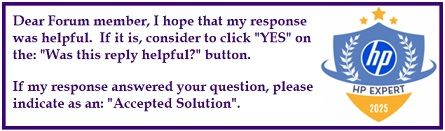Select Language:
Typing French accents on your keyboard can be a challenge, especially if you’re not familiar with how to do it. Fortunately, using Alt codes is an easy and effective method for adding those accents quickly. Here’s a step-by-step guide to help you out.
Start by ensuring your Num Lock is activated so you can use the numeric keypad. If you’re using a compact keyboard and don’t see a dedicated Num Lock key, check the top-right corner or look for it as a secondary function on another key.
Next, here’s how to type French accents using Alt codes:
-
Check the Num Lock: Make sure it’s turned on.
ADVERTISEMENT- Look for a key labeled “NumLk” or “Num Lock,” which is usually in the top-right area of the keyboard. If you can’t find a separate key, remember you might have to use a combination with another key.
-
Typing with Alt Codes: Hold down the Alt key and then type the corresponding number on the numeric keypad (not the number keys at the top of the keyboard). Here’s a list of some common French characters with their codes:
- à: Alt + 133
- â: Alt + 131
- ç: Alt + 135
- é: Alt + 130
- è: Alt + 138
- ê: Alt + 136
- ë: Alt + 137
- î: Alt + 140
- ï: Alt + 139
- ô: Alt + 147
- ù: Alt + 151
- û: Alt + 150
- ü: Alt + 129
- œ: Alt + 0156
- Æ: Alt + 146
If you often type in French, consider switching your keyboard layout to French (AZERTY). Here’s how to do it:
- Open Settings on your computer.
- Navigate to Time & Language, then Language.
- Click on Add a language and select French (France).
- Choose your preferred keyboard layout.
You can quickly switch between keyboard layouts by using the shortcut Win + Spacebar.
With these simple tips, you can easily type in French and add the necessary accents without any hassle!