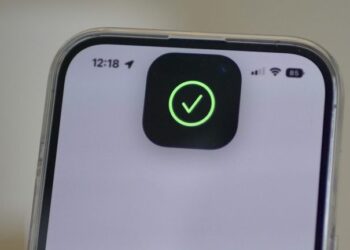Select Language:
If you’re having trouble finding your contacts on your iPhone or smartphone, you’re not alone. Many users discover that their contacts aren’t saved locally but instead sync with online email accounts. Understanding this process can make managing your contacts much easier and help you troubleshoot any issues.
How to Sync and Manage Your Contacts on an iPhone
Here’s a simple guide to help you sync your contacts with your email accounts, ensuring you have access to them across all your devices.
1. Syncing Your Contacts
When you add your email account on your iPhone and enable the Contacts feature, your contacts are stored online instead of just on your device. This means they’ll remain accessible even if you get a new phone. You can sync contacts with a variety of email providers such as:
- iCloud
- AOL
- Exchange
- Outlook
- Yahoo
To enable contact syncing, follow these steps:
- Go to Settings on your iPhone.
- Tap on Passwords & Accounts (or just Accounts on some models).
- Select Add Account and choose your email provider.
- Enter your login details and make sure to turn on the toggle for Contacts.
2. Checking if Contacts Are Enabled
If you’re missing contacts after setting up your email account, it’s possible that syncing isn’t enabled:
- Go back to Settings and select the email account you just added.
- Ensure the Contacts option is toggled on.
3. Setting a Default Contacts Account
Setting a default account will ensure that any new contacts you create will be saved in the correct place:
- Navigate to Settings.
- Scroll down and tap Contacts.
- Select Default Account and choose the email account you want to use.
If you don’t have any accounts added, you can do that by following the steps mentioned earlier.
4. Restoring Missing Contacts
If you’re still missing contacts that were previously saved in iCloud, you might need to restore them. You can refer to Apple’s support page for detailed steps on restoring contacts.
5. Troubleshooting Tips
If you’ve done everything and your contacts are still missing, here are a few troubleshooting steps to consider:
- Check Your Email Account: Make sure your email account hasn’t been removed from the iOS Mail app.
- Contact Your Company’s IT Department: If your device is connected to a corporate account, verify with your IT department that your email account settings are correct. Sometimes profiles installed by organizations can restrict settings related to contacts.
6. Deleting Unwanted Profiles
If you’ve added any profiles on your iPhone that might be interfering, it’s a good idea to delete them:
- Go to Settings > General > VPN & Device Management.
- Select the profile that you want to remove and tap Remove Profile.
If you aren’t sure about the profile’s importance, check with your organization first.
Conclusion
By following these steps, you can easily manage your contacts on your iPhone. Syncing with your email accounts ensures that you’ll always have access to your contacts, regardless of which device you’re using. If you encounter any further issues, don’t hesitate to consult your email provider’s support resources or Apple’s support page for additional help.