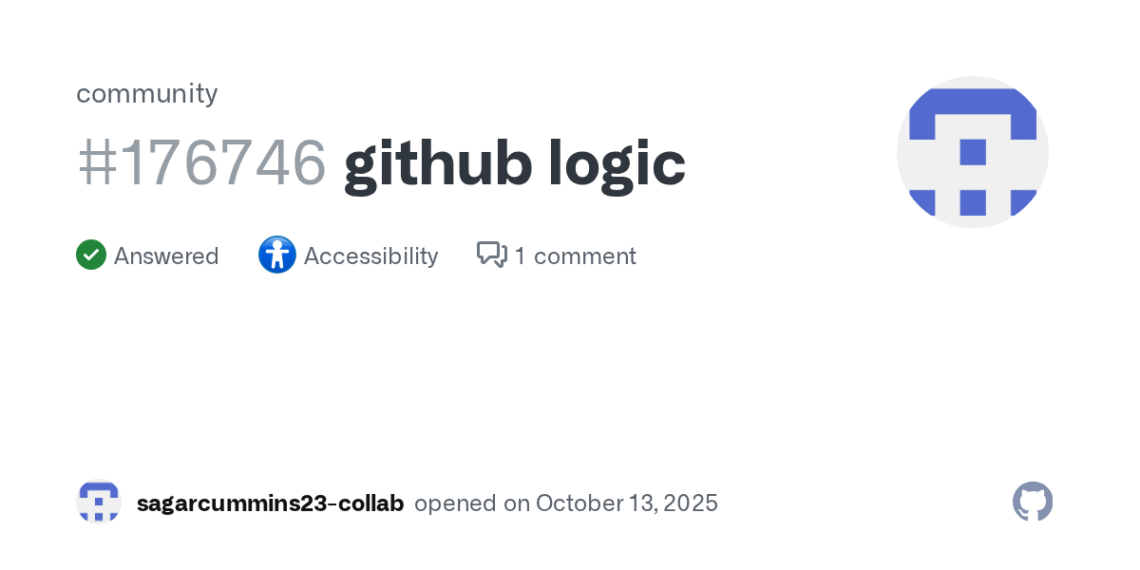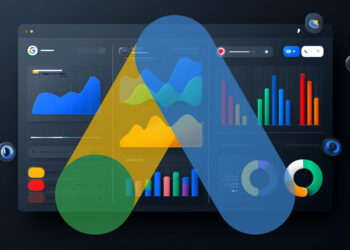Select Language:
If you’re having trouble getting your browser to recognize a link or button that should copy text to your clipboard, here’s a simple solution you can try. Sometimes, the built-in browser functions or JavaScript code may not work as expected due to updates or restrictions. To fix this, using the Clipboard API is a reliable way to copy content programmatically.
First, identify the button or element you want to use to copy text. You can add an attribute like id="copyButton" to make it easy to reference. Also, decide what text you want to copy—this might be a specific string or text from an element.
Here’s a basic step-by-step guide:
- Select the element you want to copy.
- Create a function that uses the Clipboard API to copy the desired text.
- Attach an event listener to your button or element to trigger this function when clicked.
For example, suppose you want to copy a specific link or text on your page. You can set up your HTML like this:
This is the text I want to copy.
And then, add this JavaScript code:
javascript
document.getElementById(‘copyButton’).addEventListener(‘click’, function() {
const text = document.getElementById(‘textToCopy’).innerText;
navigator.clipboard.writeText(text).then(function() {
alert(‘Text copied successfully!’);
}, function(err) {
alert(‘Failed to copy text: ‘, err);
});
});
This script does the following:
- Listens for a click on your copy button.
- Retrieves the text you want to copy from the paragraph.
- Uses
navigator.clipboard.writeText()to copy it to your clipboard. - Shows a success message if it works, or an error message if it fails.
Make sure your website is served over HTTPS, as the Clipboard API requires a secure context in most browsers. Also, test this code in your target browsers to ensure compatibility.
This method is simple, effective, and works in most modern browsers. If you’ve tried other methods before and they didn’t work, this approach should do the trick.