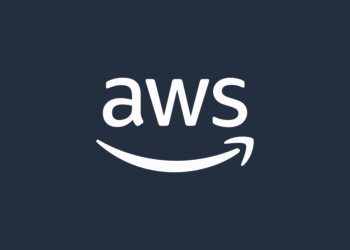Select Language:
Are you looking to upgrade the storage on your HP ZBook 15 G3 Mobile Workstation? If so, you’ve come to the right place. This guide will walk you through the process of adding or replacing an SSD in your laptop. We’ll start with the accepted solution and provide a straightforward approach to ensure a smooth upgrade.
First, let’s understand your laptop’s capabilities. The HP ZBook 15 G3 allows for dual storage options. You can fit a 2.5" SATA drive alongside an M.2 NVMe SSD. If you’re considering a 1 TB Kingston NVMe Gen4 SSD, it’s good to know that this SSD will technically work in your model. However, keep in mind that because your M.2 slot is PCIe version 3.0, the new SSD will operate at the slower Gen 3 speeds.
Now, let’s dive into the steps to upgrade your storage:
-
Gather Your Tools: Before you start, make sure you have a few essential tools ready. You’ll need a Philips screwdriver, an anti-static wrist strap (to prevent static damage), and your new SSD.
-
Turn Off and Unplug Your Laptop: Always power down your device and disconnect it from any power source. This precaution helps avoid any electrical damage during the upgrade process.
-
Open the Laptop Case: Carefully remove the screws holding the back panel of your laptop. Keep the screws in a safe place so you don’t lose them. Gently pry open the back cover to expose the internal components.
-
Locate the M.2 Slot: Once you have the back cover off, look for the M.2 slot on the motherboard. It should be easy to spot, usually located near the RAM slots.
-
Insert the SSD: Align the notch on your new SSD with the slot, ensuring it fits snugly. Gently push the SSD down and secure it using the screw that came with your laptop.
-
Install the Back Cover: After the SSD is securely in place, put the back cover back on. Make sure all the clips are properly aligned and secure it with the screws you removed earlier.
-
Power On and Format the SSD: Once everything is back in place, turn on your laptop. You may need to format the new SSD so your system can use it. Go to ‘Disk Management’ in Windows, find your new SSD, and follow the prompts to initialize and format it.
- Enjoy Your Upgraded Storage: After formatting, your new storage space is ready to use! You will now benefit from improved performance and ample space for your files and applications.
By following these steps, you can successfully upgrade your HP ZBook 15 G3 Mobile Workstation with a new SSD. Enjoy the enhanced speed and storage capacity that comes with this upgrade!