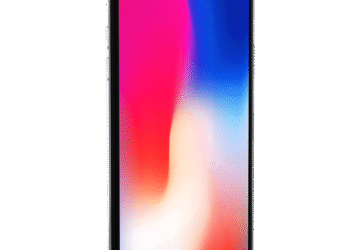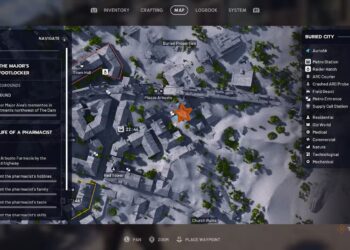Select Language:
Getting images out of Photos can be tricky because using drag-and-drop isn’t a reliable method. Apple hasn’t supported drag-and-drop for exporting images from Photos, and it’s not listed as an option in the official documentation. So, if you want to move a picture from Photos, it’s best to consider other methods.
First, decide what version of the photo you want—do you want the original picture you imported, or do you prefer to use the edited, cropped, or commented version? This makes a difference because Photos stores your edits and comments separately from the original file.
Here’s the thing: if you just drag a photo out of Photos, it’s unclear what you’ll get. Sometimes it’s the original, and other times it might be an edited or compressed version. Nobody can guarantee the outcome, and it might change with system updates.
Before exporting, think about how you want to handle your image. Do you want to keep the metadata, make the image private, or perhaps get a smaller file? The export options give you control over the size, resolution, format (like JPG, HEIC, or TIFF), and quality. You can select the size in pixels and compression level, ensuring your image is just right for your needs.
For example, if you select export from Photos at full resolution and maximum quality, you get a high-quality file that’s close to the original. But if you use drag-and-drop, the image might be compressed further, sometimes resulting in smaller, lower-quality images, or different file sizes than expected. Photos uses its database to store edits and comments, not physical image files, so nothing is saved as a “file” until you specifically export it. That’s why drag-and-drop can’t reliably give you the original or a specific version of your image—it might just give you a preview or a thumbnail.
Remember, dragging an image from Photos to another app creates a temporary file, often a lower-resolution version or preview. This isn’t always what you want if you need the original or full-quality image.
If you need a specific version of a photo, it’s safest to use the export feature. Choose your desired resolution, quality, file format, and metadata options. This way, you get exactly what you need, without surprises.
For quick sharing, I sometimes drag images into emails or messages, especially smaller ones. But I always double-check the image to make sure it’s the right size and quality. Since drag-and-drop isn’t guaranteed to give you the original photo, checking helps avoid any mistakes.
In summary: avoid relying on drag-and-drop for getting images out of Photos. Use the export function for better control, and double-check your images before sharing or saving. This approach ensures you always get the exact version of your photo you want.