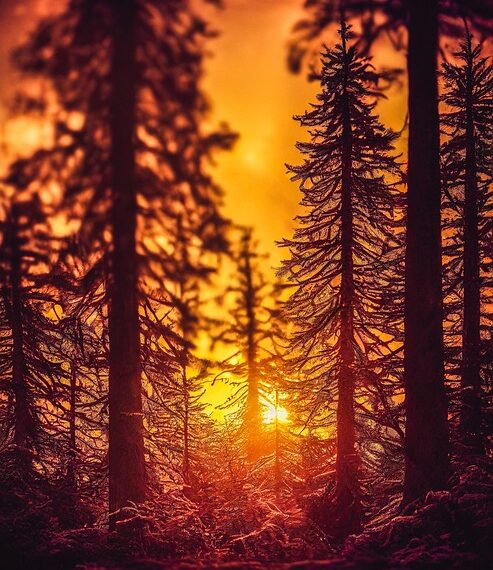Select Language:
If you find that Siri reads out your entire email when asking about unread messages in Outlook on your iPhone 17, and you want to stop this from happening, here’s a simple solution to silence Siri’s reading. Many users face this issue, and it can be quite frustrating. Luckily, there is an easy way to get Siri to just tell you if you have unread emails without going into the details.
First, when you ask Siri if you have any unread mail, instead of saying, “Hey Siri, do I have any unread emails?” try phrasing your question differently. For example, say, “Hey Siri, do I have new notifications for Outlook?” This way, Siri might just notify you about new messages without reading each one.
If that doesn’t work, you can adjust your settings so Siri doesn’t read your emails at all. Head over to your iPhone’s Settings app. Tap on ‘Siri & Search,’ then look for an option called ‘Announce Calls & Messages’ or ‘Siri Responses.’ Turn off ‘Announce Notifications’ for Mail and Outlook if you see those options. This prevents Siri from reading your emails aloud.
You can also customize Siri’s voice feedback. In ‘Siri & Search’ settings, tap on ‘Siri Voice Feedback’ and choose ‘When Silent’ or ‘Control with Side Button.’ This makes Siri less likely to read your emails out loud unless you specifically ask.
Lastly, consider turning off email reading permissions. Go to ‘Settings,’ then ‘Privacy,’ then ‘Mail or Outlook,’ and review what Siri has access to. Limiting permissions can reduce unnecessary voice notifications.
Hopefully, these tips help you enjoy your iPhone without Siri reading every email out loud. Adjusting these settings helps keep your email private and your experience more peaceful. If you keep having trouble, resetting Siri or updating your iPhone software might also help.