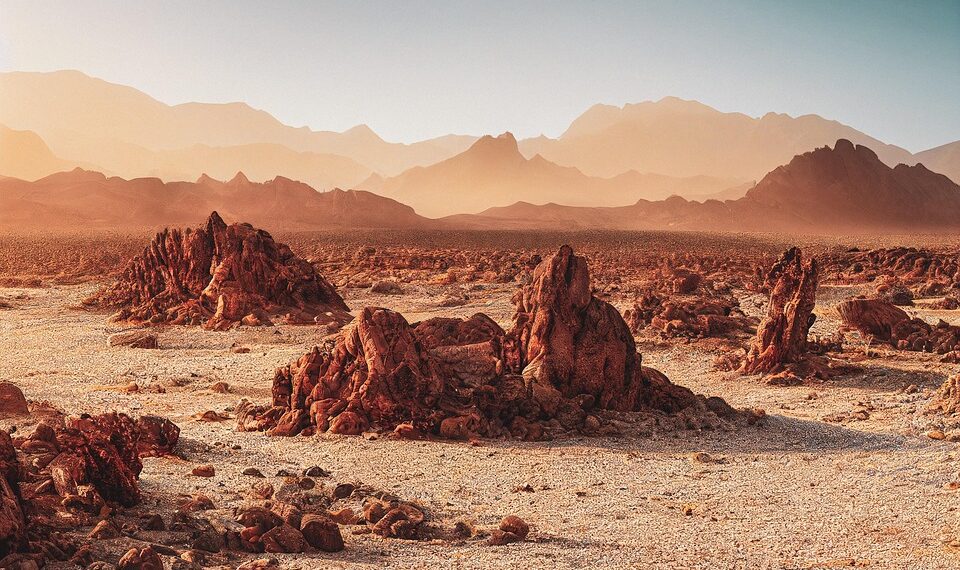Select Language:
If you’re using an iPhone 16 Pro with iOS 26 and a MacBook Pro 2024 (Tahoe 26), you might notice that when you set Apple Intelligence to Spanish on your iPhone, it also changes your Mac’s language to Spanish. Similarly, switching Apple Intelligence to English on your Mac causes your iPhone to change to English.
Here’s a simple way to keep the language settings different on each device:
First, understand that Apple Intelligence tends to sync your language preferences across devices that are connected with the same Apple ID. To have your iPhone in Spanish and your Mac in English, follow these steps:
-
Change your device-specific language settings:
ADVERTISEMENT- On your iPhone, go to Settings > General > Language & Region. Choose Spanish (México). This will set your iPhone to Spanish.
- On your Mac, go to System Settings > Language & Region. Choose English (United States).
-
Disable Apple Intelligence syncing of language preferences:
- On your iPhone, open the Settings app.
- Tap on your Apple ID at the top, then go to iCloud.
- Look for settings related to Apple Intelligence or Siri & Search.
- Turn off options that sync language settings or Siri suggestions with your iCloud account.
-
Adjust Siri & Spotlight preferences:
- For your Mac, go to System Preferences > Siri & Spotlight.
- Make sure Siri language is set to English.
- Do the same on your iPhone under Settings > Siri & Search, set it to Spanish.
-
Optional: If you want to use different languages for voice commands and suggestions without hassle, consider disabling Siri & Suggestions sync between devices.
By doing these adjustments, each device will stick to its individual language choice, and changing settings on one won’t affect the other anymore.
Remember, Apple may update features that can impact this, so keep your devices’ software up to date and check the settings if things change.
This way, you can enjoy your devices customized to your language preferences without conflicts.