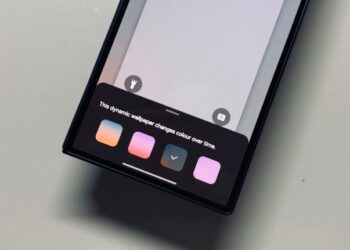Select Language:
Handling notifications can be quite challenging, especially when you want to strike a balance between maintaining focus at work and staying updated on important alerts. This challenge is faced by both personal and workplace communications. A flood of notifications can easily become overwhelming, particularly when juggling active group chats or managing multiple professional interactions.
In the latest version of Android 16, Google introduces a feature called Notification Cooldown, which helps manage the onslaught of notifications. Initially showcased in early versions of Android 15, it was later removed from the stable release but has now made a comeback in the first developer preview of Android 16.
How to Enable Notification Cooldown on Your Android 16 Smartphone
The essential concept is that when an app sends multiple notifications in succession, the first notification will trigger the usual alert tone, while subsequent notifications from that app will have their volume progressively decreased.
This might be the solution users have been waiting for to ease the annoyance of repeated notifications. If you're eager to try it out on your Android device, simply follow these steps.
Step 1: Launch the Settings app.
Nadeem Sarwar / Digital Trends
Step 2: Scroll down and select Notifications.
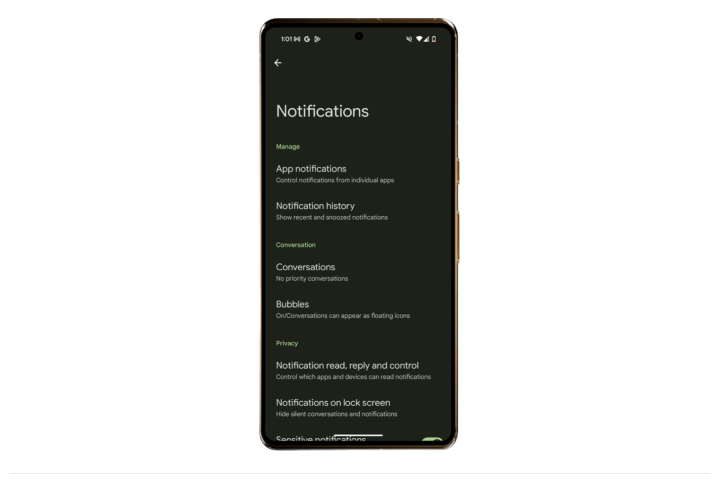
Nadeem Sarwar / Digital Trends
Step 3: On the following page, locate the Notification Cooldown option under the General section.
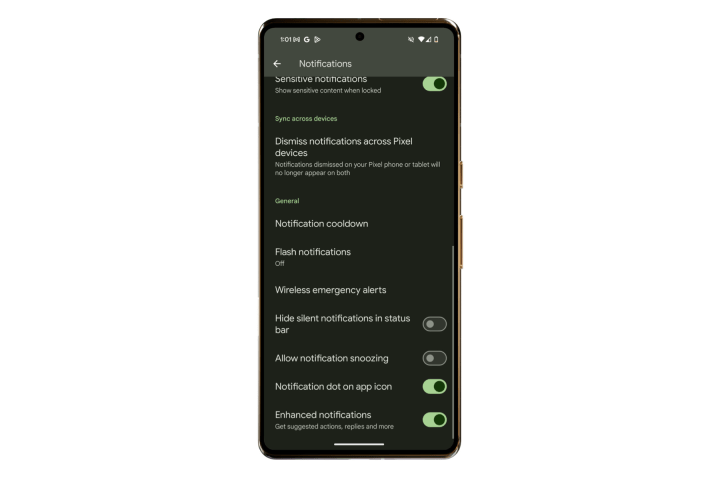
Nadeem Sarwar / Digital Trends
Step 4: Finally, toggle the switch next to the Notification Cooldown feature to activate it.
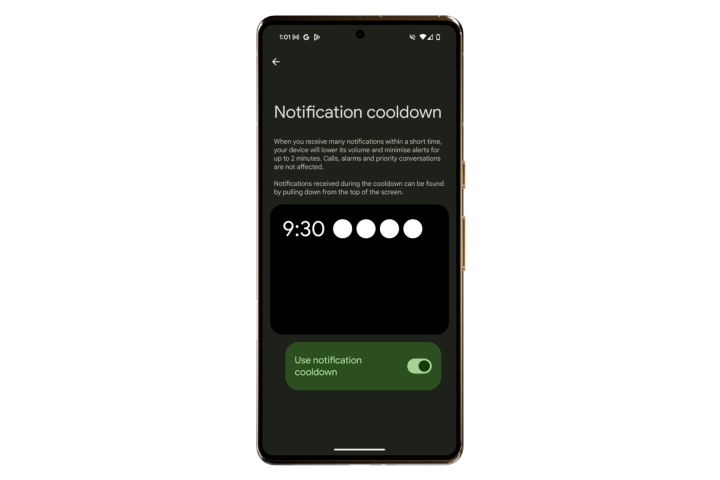
Nadeem Sarwar / Digital Trends
Notification Cooldown is Available Only in the Android 16 Beta
The Notification Cooldown feature made its debut during the testing phase of Android 15 but was inexplicably removed from the stable release. It is currently unavailable on any devices running Android 15, whether they are stock Pixel models or custom interfaces from other manufacturers.
As of now, this feature is limited to devices operating on the Developer Preview of Android 16, which is accessible only to select Google Pixel devices and the Pixel tablet.
You can download Android 16 at this time, but only via the Developer Preview. Users are encouraged to wait for the public beta updates of Android 16, as the Developer Preview often comes with numerous performance issues and can be challenging to install. Installing beta versions on essential devices carries certain risks, including potential bugs. While it is rare to completely brick a device, it has happened. Therefore, unless you have a secondary device to experiment with, it’s typically best to wait for the official release of any new operating system software.
Notification Cooldown is a valuable convenience that still allows important alerts—like calls, reminders, alarms, and priority messages—to come through. It’s also worth noting that this feature only mutes repetitive notifications for a short span of two minutes.
However, these silenced notifications are not entirely gone. They are grouped together under a single app banner in the notification panel. By simply tapping on the app's banner, you can access all the notifications in the order they were received.