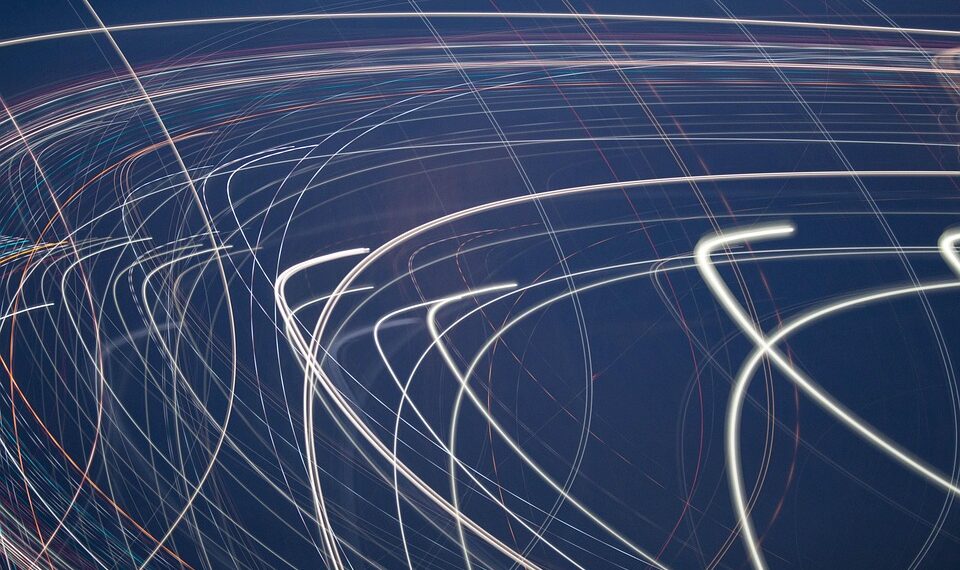Select Language:
How to Disable Your iSight Camera on macOS 15 Sequoia for Better Privacy
If you’re looking for ways to protect your privacy on your Mac, disabling the iSight camera can be a wise move. While covering the camera might seem like an easy fix, it could lead to damage or debris on your screen. Instead, it’s safer to disable it digitally by creating and installing a configuration profile using Apple Configurator. Here’s a step-by-step guide to help you through the process.
What You’ll Need
- A Mac running macOS 15 Sequoia
- Apple Configurator app (available for download)
Step 1: Download Apple Configurator
- Download the Apple Configurator app from the App Store.
Step 2: Create a Configuration Profile
- Open Apple Configurator.
- Click on the File menu.
- Select New Profile.
- In the left pane, choose Restrictions.
- Click on Configure.
- Deselect the option for Allow use of camera.
- Click on the File menu again.
- Select Save….
- Name the file
iSightDisableProfile.mobileconfig. - Save it in your Documents folder.
- Close Apple Configurator.
Step 3: Install the Configuration Profile
- Open System Settings on your Mac.
- Select General.
- Click on Privacy & Security.
- Scroll down and select Profiles.
- Click the + button to add a new profile.
- Choose the
iSightDisableProfile.mobileconfigfile you just created. - Click Open.
- Proceed by clicking Continue.
- Finally, click the Install button.
- Close System Settings once you’re done.
Step 4: Confirm the Camera is Disabled
Now that the camera is disabled, you’ll want to ensure that it’s working as expected.
Method A: Check in FaceTime
- Open the FaceTime app.
- Look for the message: No Camera Available. To use FaceTime, connect a camera.
Method B: Check Using System Information
- Hold down the Option key.
- Click the Apple menu and select System Information.
- Expand the Hardware section.
- Click on Camera.
- Look for the message: No video capture devices were found.
Step 5: Uninstalling the Profile (If Needed)
If you ever want to re-enable the camera, you can uninstall the profile. Simply go back to System Settings, navigate to the Profiles section, select your profile, and click the – button to remove it.
Conclusion
Disabling your iSight camera using these steps helps safeguard your privacy without compromising your device’s integrity. It’s a straightforward process that allows you to re-enable the camera easily when you need it again. Enjoy peace of mind knowing you’ve taken an essential step toward protecting your privacy on your Mac!