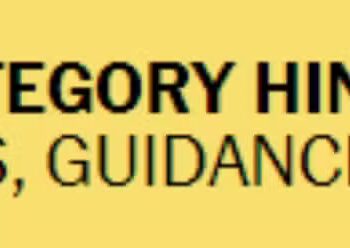Select Language:
If you’re wondering whether you can add an SSD to your HP Pavilion AIO 24-a220xt, the good news is that it’s often possible and can really improve your computer’s performance. Here’s a simple guide to help you understand what steps to take.
First, check what kind of storage options your computer already has. Most all-in-one PCs like this come with a traditional HDD, but many also support adding an SSD either as a replacement or an additional drive. Before starting, make sure you turn off your PC and unplug it from the power source to stay safe.
Next, you’ll need to open up the back of the PC. Carefully remove the screws holding the panel in place. Once the cover is off, you’ll see the existing drive and the space available. Look for an M.2 slot, which is a small slot designed specifically for SSDs. If you see one, adding an SSD becomes pretty straightforward—you just insert the drive into the slot at an angle, gently push it in, and secure it with a screw.
If your PC doesn’t have an M.2 slot, you can consider installing a 2.5-inch SATA SSD. Locate the existing hard drive, and check if there’s an available bay to mount a new SSD. You might need a SATA data cable and a power cable if they’re not already available. Carefully connect the new SSD, secure it with screws, and connect it to the power and data cables.
Once the SSD is installed, put everything back together carefully, making sure all screws are tight. When you power up your PC, enter the BIOS to check if the new drive is recognized. If it is, you’ll want to clone your existing drive to the new SSD or reinstall your operating system to enjoy faster boot times and improved overall performance.
Adding an SSD is often worth the small effort involved. It’s a great way to give your HP Pavilion AIO a boost and keep your tasks running smoothly. Just follow these simple steps, and you’ll be ahead in no time!