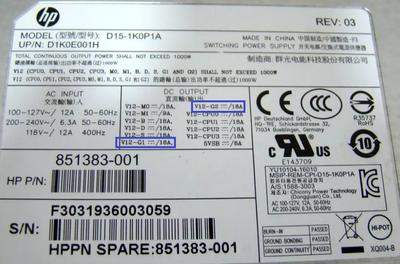Select Language:
If you’re considering upgrading your HP Z6 G4 Workstation with an RTX 3090 graphics card, you might be wondering if your system can handle this powerful addition. Here’s a straightforward guide to help you through the compatibility check and setup process.
First, let’s assess the power supply. Your HP Z6 G4 Workstation comes equipped with a 1000-watt power supply, which is sufficient to support an RTX 3090. However, it’s always a good idea to double-check this to ensure your workstation can manage the load. You can find the specifications for the power supply in the HP documentation.
Next, let’s talk about the PCIe power cables. The 1000-watt supply should have two PCIe power cables, each capable of delivering 12V at 18A, which amounts to 216 watts. The type of PCIe cables you have is crucial: they might be 6-pin or 6+2-pin connectors.
If you happen to have 6-pin cables, no worries! You can easily use 6-pin to 8-pin PCIe adapter cables. Then, you would need a dual 8-pin PCIe to 16-pin (12+4) adapter cable to properly connect your RTX 3090.
When it comes to cooling, there’s not a lot of specific information recommending special cooling solutions for the RTX 3090. Generally, testing the card in your setup should be fine. If, however, you find that temperatures rise beyond acceptable levels, you may need to explore cooling options at that time.
Here’s a helpful checklist to ensure a smooth installation of your RTX 3090:
- Confirm Power Supply Capacity: Check that your workstation has a 1000-watt power supply.
- Inspect PCIe Power Cables: Determine if you have 6-pin or 6+2-pin PCIe cables.
- Get the Right Adapters: If using 6-pin cables, purchase the necessary adapter cables.
- Test your Setup: Install the RTX 3090 and monitor temperatures during use.
- Explore Cooling Options if Needed: If temperatures are high, look into cooling solutions.
By following these guidelines, you should be set to upgrade your workstation with an RTX 3090 successfully. Good luck, and enjoy the enhanced performance!