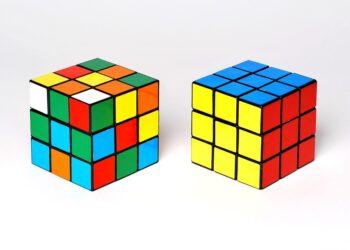Select Language:
If you’re experiencing slow Wi-Fi speeds on your HP Omen Obelisk desktop, especially when using the built-in Realtek RTL8822BE Wi-Fi adapter, there are some simple steps you can take to improve your connection. Many users find that replacing their current Wi-Fi card with a newer, more capable one can make a big difference.
One popular upgrade is to replace the existing adapter with an Intel Wi-Fi 6 AX200 card. This card supports faster speeds, better range, and can handle modern Wi-Fi standards like Wi-Fi 6, which is ideal if you’re connecting to a Wi-Fi 6 router from Spectrum or another provider.
Before you buy a new Wi-Fi card, check if it’s compatible with your system. Your HP Omen Obelisk has an M.2 slot, so you’ll want a card that fits that dimension—specifically the M.2 2230 form factor, which is common for Wi-Fi cards. Also, make sure your CPU, which is an Intel Core i7-9700, is compatible with this upgrade. For most of these cards, compatibility isn’t an issue, but it’s always good to double-check.
Here’s what you should do:
-
Research and purchase the right card: Look for an Intel Wi-Fi 6 AX200 or similar card that fits the M.2 2230 slot. Be sure to buy from a reputable seller to avoid counterfeit parts.
-
Power down and open your computer: Turn off your PC, unplug it from the wall, and open the case following your manufacturer’s instructions.
-
Remove the existing Wi-Fi card: Find the current Wi-Fi card, carefully disconnect it from the slot, and unscrew it from your PC.
-
Install the new Wi-Fi 6 card: Insert the new card into the M.2 slot gently, secure it with the screw, and reconnect any antennas if necessary.
-
Close your PC and power it back on: Once everything is secure, close up the case, plug your PC back in, and turn it on.
-
Update drivers: Once you’re logged in, update your Wi-Fi drivers through your device manager or download the latest drivers from Intel’s website.
-
Connect to your Wi-Fi 6 router: Now, your PC should detect your Spectrum Wi-Fi 6 router and connect with faster speeds.
Upgrading your Wi-Fi card is a cost-effective way to boost your internet speed and stability. If you’re unsure about installing hardware yourself, consider asking a tech-savvy friend or a professional for help. This simple upgrade can give you a much better online experience.