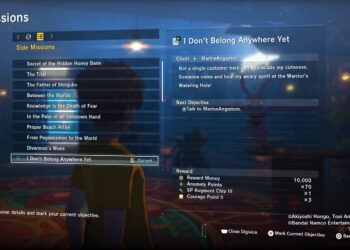Select Language:
Adding SSD storage to your computer can be a simple way to boost its speed and performance. Whether you want faster boot times, quicker file transfers, or smoother overall operation, installing an SSD is a great choice. Here’s a straightforward guide to help you add SSD storage to your computer.
First, decide which SSD you want to install. There are different sizes and types, but most desktop and laptop computers use 2.5-inch SATA SSDs. Make sure the SSD you select is compatible with your device.
Next, prepare your workspace. Turn off your computer and unplug it from the power source. If it’s a laptop, remove the battery if possible. Open up your computer case or access panel. For desktops, usually, you need to remove the side panel. For laptops, the process varies, so check your device’s manual.
Once inside, locate the current storage drive. If you’re adding a new SSD alongside an existing drive, find an empty drive bay or slot. If replacing an old drive, disconnect it carefully from the cables and remove it from its mounting.
Connect the SSD to your computer using the appropriate cable — typically a SATA data cable and a power cable. Secure the SSD in the drive bay with screws if needed, ensuring it’s firmly in place.
After physically installing the SSD, close up your computer case or access panel. Plug your computer back in, and turn it on. You’ll need to enter the BIOS or UEFI settings during startup, usually by pressing a key like F2, Delete, or Esc. Check if your new SSD is recognized by the system.
Next, install your operating system or clone your existing drive if you want to keep your current setup. Many users opt to do a clean installation of Windows or macOS for the best performance. You’ll need a USB or DVD with the OS installation files. Follow the prompts to install the OS on your new SSD.
If you’re cloning your drive, use a reliable cloning tool to duplicate your current data onto the SSD. This process transfers all your files, settings, and programs, making the new drive an exact copy.
Finally, once everything is set up, restart your computer. You should notice faster startup times and improved responsiveness. Make sure to format or initialize the old drive if you want to use it for additional storage.
Adding an SSD might sound intimidating, but it’s a straightforward process with the right tools and instructions. The upgrade will give your computer a significant speed boost, making everyday tasks smoother and more enjoyable.