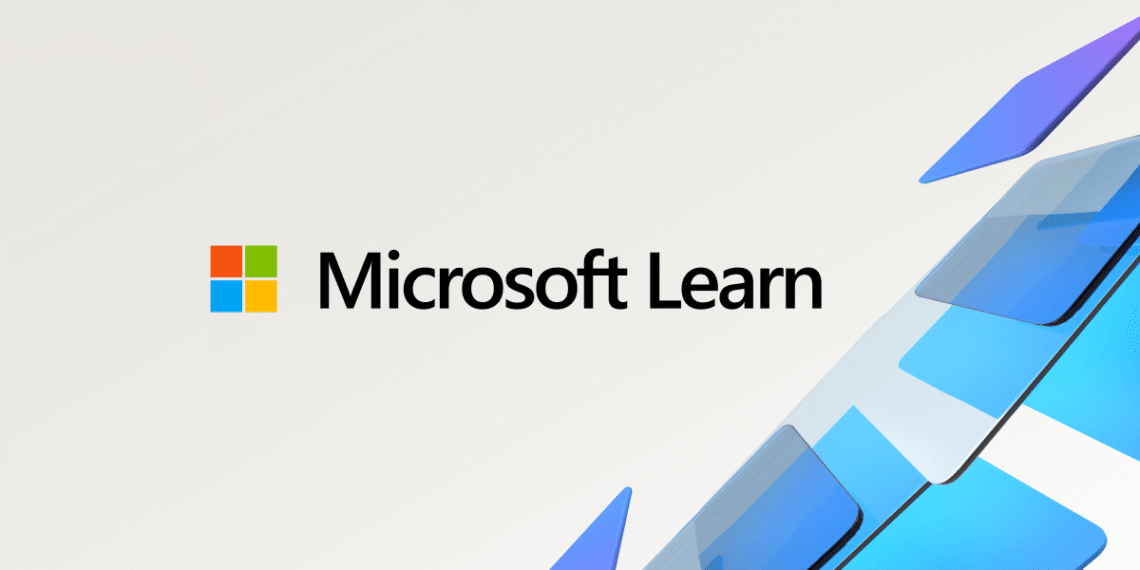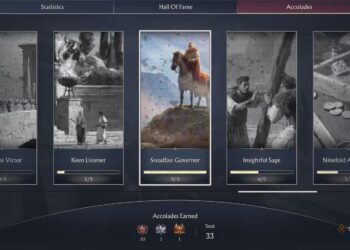Select Language:
Having trouble upgrading your support subscription for Entra? Don’t worry, you’re not alone. Sometimes, the process isn’t as straightforward as expected, but with a clear set of steps, you can handle it smoothly.
First, check your current support plan details. Log into your Microsoft admin center and navigate to the support section. Here, you’ll be able to see your existing subscription and options for upgrades. If your goal is to move to a higher support tier, look for the upgrade or change plan button.
Once you’ve selected the upgrade option, review the available plans carefully. Make sure the new plan offers the support features you need, like faster response times or extended support hours. Keep in mind that switching plans might involve additional costs, so it’s good to confirm the billing details before proceeding.
If you encounter issues during the upgrade process, try clearing your browser cache or switching to a different browser. Sometimes, technical glitches or browser settings can prevent changes from going through.
In case the upgrade option isn’t showing up or doesn’t work, it’s best to contact Microsoft support directly. You can do this from the support section in your admin center, or by visiting the Microsoft support website. Provide them with your account details and explain that you want to upgrade your support plan but are experiencing difficulties.
Most importantly, always double-check your email for confirmation messages after making changes. Keep a record of your new subscription details for future reference.
By following these steps, you should be able to upgrade your Entra support subscription without too much hassle. If problems persist, reaching out to customer support is your best bet to resolve the issue quickly.