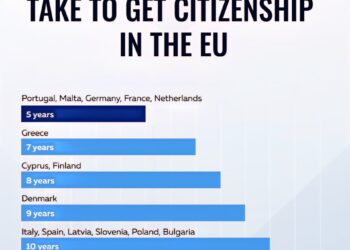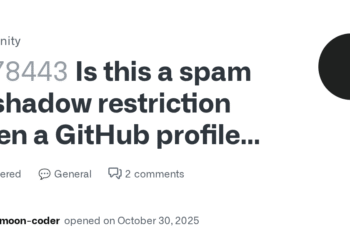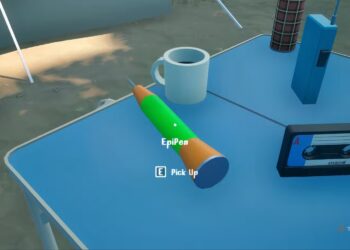Select Language:
Thinking about upgrading your computer’s RAM? If you’re wondering whether it’s possible and worth doing, you’re in the right place. Upgrading your computer’s RAM, or Random Access Memory, can make your system run faster and handle more programs at once. Here’s how you can tell if you should upgrade and how to do it easily.
First, check if your computer allows for a RAM upgrade. Most desktop computers and many laptops have accessible RAM slots that you can upgrade yourself. To see what your system can handle, look up your computer’s model online or check the user manual. You’ll need to know the maximum RAM capacity your device supports and the type of RAM it uses. Common types are DDR3, DDR4, or DDR5.
Next, find out how much RAM your system currently has and whether it’s possible to increase it. On Windows, you can press Ctrl + Shift + Esc to open the Task Manager and click on the ‘Performance’ tab. You’ll see a section labeled ‘Memory’ that shows how much RAM you’re using now and how much is available. On a Mac, click the Apple menu, select ‘About This Mac,’ and you’ll see your current RAM details.
If you confirm that your system can add more RAM, the next steps are to buy the right type. Make sure to choose RAM modules that match your computer’s specifications—mixing incompatible types can cause problems. It’s best to buy from reliable brands and check for reviews to ensure quality.
When installing the new RAM, turn off your computer and unplug it from the power source. Open the computer case or access panel—if you’re on a laptop, you might need to remove a bottom cover. Carefully locate the RAM slots, which look like long sticks with clips on each side. Gently push apart the clips and insert the new RAM module, making sure it seats firmly into the slot. Once secured, close everything back up.
Finally, turn on your computer. It should automatically recognize the new RAM. You can double-check by going back to the system info or Task Manager to confirm the increased memory. If your system doesn’t recognize it or doesn’t boot properly, recheck the installation or ensure the RAM is compatible.
Upgrading RAM is a cost-effective way to boost your computer’s performance, especially if you often multitask or run demanding programs. Follow these simple steps, and you’ll enjoy a smoother computing experience in no time.