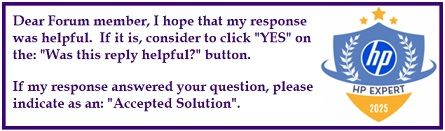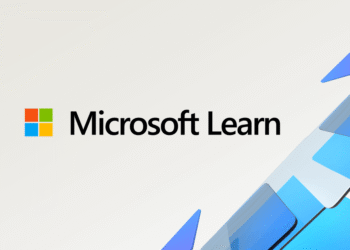Select Language:
Looking to improve your HP Pavilion 15-eg0505TX? Here’s a simple way to boost its performance and storage capacity.
First, you can upgrade the RAM. Your laptop has two slots that support up to 32GB of DDR4 PC4-25600, 3200 MHz, Non-ECC, SODIMM, 260-pin RAM sticks. If you currently have 2x8GB, you can replace or add more RAM for better multitasking and performance.
Next, consider upgrading your M.2 NVMe SSD. You can replace your existing drive with a higher capacity one, such as 1TB or even up to 4TB, depending on your storage needs. Your laptop supports 4th Generation M.2 NVMe SSDs, which offer faster data transfer rates compared to 3rd Gen drives. This means if you’re upgrading, opt for a 4th Gen SSD to get better performance.
When installing a new SSD, you’ll need to clone your current drive’s data to the new one. This process is straightforward with cloning software and requires a USB to M.2 NVMe SSD adapter. To see how this is done step-by-step, check out this helpful YouTube tutorial: “How To Clone NVMe SSD to NEW or LARGER NVMe SSD.” It walks you through the process clearly and easily.
By following these steps, you’ll give your laptop a significant speed boost and increase your storage space without much hassle. Happy upgrading!