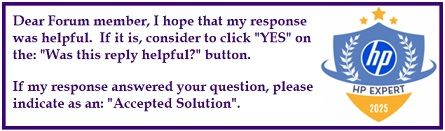Select Language:
If you’re looking to upgrade the storage in your HP 15-da0503sa laptop, here’s what you need to know and how to go about it.
This laptop comes with a 1TB SATA HDD housing your data. Additionally, it might have a small 16GB Intel Optane Memory module. This module looks like an M.2 NVMe SSD, but it isn’t actually one. Instead, it works as a cache to speed up access to your existing HDD or SSD. Because of this setup, it can’t be used as a standalone storage device—meaning you can’t partition it or install an OS on it.
When considering upgrades, it’s important to note that some websites, like Crucial, list only SATA SSD options for this model. They don’t show options for M.2 NVMe SSDs, which are faster and more common in modern laptops.
So, if you want to upgrade your storage, your best bet is to replace the existing 1TB SATA HDD with a larger SATA SSD. You won’t be able to replace or add an M.2 NVMe SSD to this model directly, based on the current information. Make sure to choose a SATA SSD compatible with your laptop, remove the HDD carefully, and install the new drive in its place.
Always back up your data before starting. If you’re not comfortable opening your laptop, seeking professional help can ensure the upgrade goes smoothly and without causing damage.
This approach will give your laptop a significant boost in speed and overall performance without complications related to the Intel Optane Memory module.