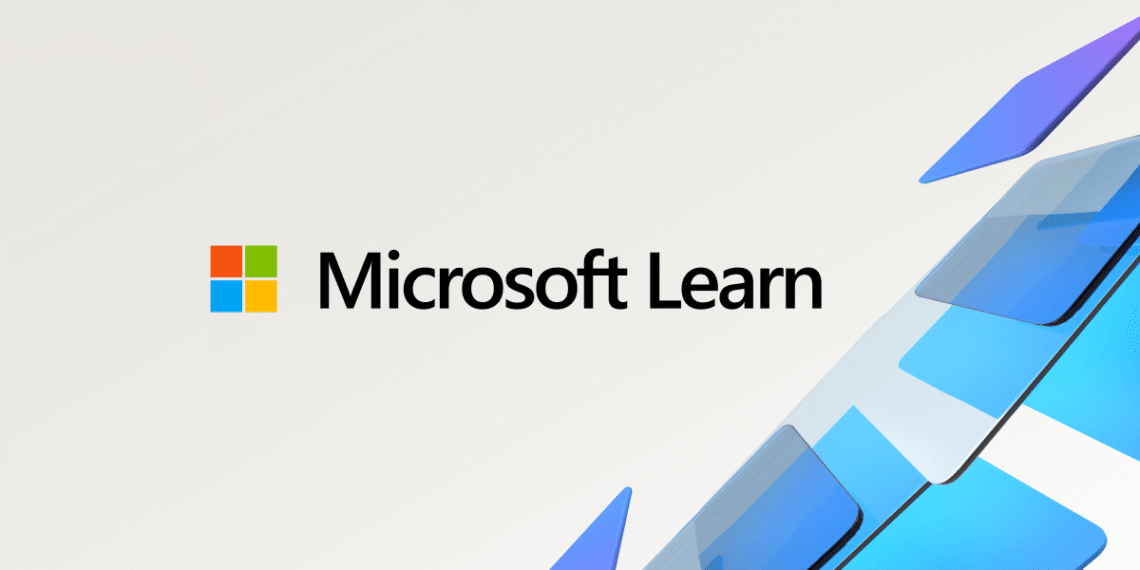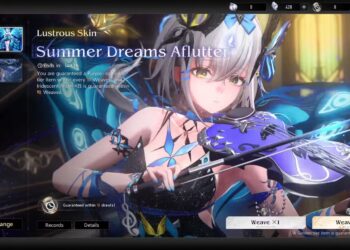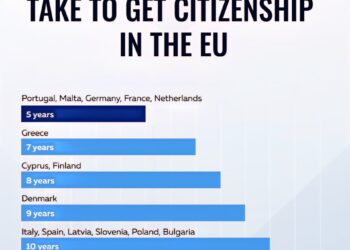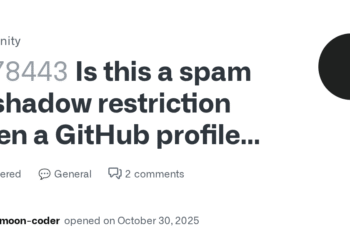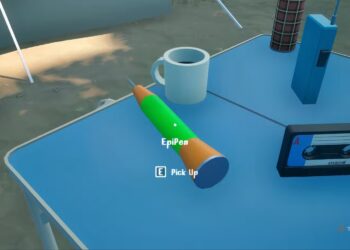Select Language:
If you need to upgrade the SKU to a standard version in two Azure tenants, here’s a simple way to handle it. Sometimes, the migration process involves a tool provided by Microsoft, which usually makes it easier to move your resources. However, if you don’t see the migration button for your virtual network, don’t worry—this could just be because the tool is still rolling out or updating.
First, check back after some time to see if the migration button appears. Sometimes it takes a little while for the feature to become available in all regions or for your specific account.
If the button isn’t showing up and you need to move forward, you can do this using PowerShell. Here’s how:
Install the latest Azure PowerShell module if you don’t already have it. You can do this by running:
powershell
Install-Module -Name Az -AllowClobber -Scope CurrentUserADVERTISEMENTLogin to your Azure account:
powershell
Connect-AzAccountSelect the subscription where your resources are located:
powershell
Set-AzContext -SubscriptionId “your-subscription-id”Identify the virtual network you want to upgrade, and then run commands to migrate or modify it to the standard SKU. Unfortunately, specific migration steps can vary, so it’s best to refer to the latest Azure documentation or reach out to support if needed.
Keep in mind that the public IP is dynamic, and your subnet size is /24, which should be suitable for most setups. Make sure to plan your migration during a maintenance window if possible, so you don’t disrupt your services.
Hope this helps! If you run into issues or need detailed command examples for your specific case, consulting official Azure documentation or the support team is a good idea.