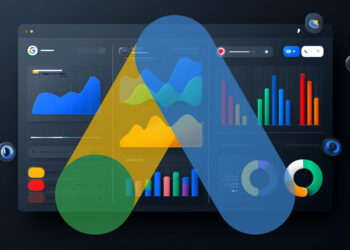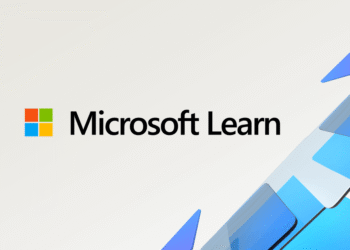Select Language:
Despite earlier announcements that support for Windows 10 would conclude in October 2025, Microsoft has extended the support by only one additional year. Consequently, many users will soon need to upgrade or replace their systems as their current operating systems become obsolete.
Even if the hardware components are capable of supporting Windows 11, they may become scrap: Microsoft enforces stringent hardware specifications—particularly concerning the processor—making older devices incompatible.
Most computers and laptops over eight years old are excluded from the upgrade, despite functioning smoothly with Windows 10 and likely with Windows 11 as well.
Upgrading your hardware slightly, such as swapping out components, can make your device compatible with Windows 11. Whether it’s worth the effort, feasible, and cost-effective depends on your specific device.
### Requirements for Windows 11 Compatibility
At first glance, Microsoft’s hardware requirements for Windows 11 appear modest:
– A 64-bit processor with at least two cores and a 1GHz clock speed
– 4GB of RAM
– 64GB storage capacity
Many older computers meet these basic conditions, especially those with graphics hardware supporting DirectX 12, including machines over a decade old.
### Hardware Considerations
For Intel-based PCs, updating to Windows 11 often means replacing the processor itself isn’t enough—it also requires a compatible motherboard, as newer CPUs often have different socket types. For example, upgrading from an older Intel processor to a current one demands a motherboard change.
The same applies to systems with UEFI firmware supporting Secure Boot, a feature mandatory since Windows 8, ensuring secure start-up procedures.
A more significant issue is the TPM 2.0 module; Windows 11 relies on this hardware for security, storing encryption keys and verifying the integrity of the boot process. Most systems sold after late 2016 already include TPM 2.0, but older models with TPM 1.2 fall short. The functionality must be activated in the UEFI setup, which requires enabling specific options like “Secure Boot” and “TPM” within the firmware settings.
### Processor Compatibility List
Microsoft maintains an official list of supported processors from Intel, AMD, and Qualcomm. If your processor isn’t on this list, the upgrade could be blocked, especially if it’s from before the 8th generation Intel Core series or an AMD processor with architecture earlier than Zen.
Complete systems with supported CPUs arrived on the market from spring 2018 onwards. Therefore, PCs older than seven years may face hurdles installing Windows 11 without hardware modifications.
### How to Verify Compatibility
Your current system will prompt updates when eligible, with Windows 10 indicating readiness via notifications in the Windows Update settings.
Alternatively, tools like Microsoft’s PC Health Check can be used to assess compatibility by analyzing your hardware. Compatibility statuses are color-coded: green for passing, yellow if certain features like Secure Boot are off, and red if essential components are incompatible, such as the processor.
Free programs like WhyNotWin11 provide an in-depth check of individual component support, displaying pass/fail indicators for each criterion.
If Secure Boot isn’t detected, it could be turned off in the UEFI firmware. You can verify this by opening the System Information app (msinfo32). The “BIOS Mode” should be “UEFI,” and “Secure Boot State” should read “On.” Activation involves restarting into UEFI settings and enabling Secure Boot within the firmware menu.
Similarly, TPM can be checked by running “tpm.msc” in Windows; if a compatible TPM 2.0 module is present, everything is in order. If not active, it can often be enabled in UEFI, with options like “Security Device” or “TPM State” to toggle.
### Upgrading Hardware
In older PCs, the typical route to Windows 11 involves replacing the processor. Older CPUs might support TPM 2.0 and UEFI with Secure Boot, but without the additional security features required, hardware upgrades are necessary.
For socketed processors—common in desktops—replacing the CPU is straightforward if the hardware supports it. Confirm whether the CPU is soldered (e.g., in many laptops), in which case upgrading isn’t possible.
Research your CPU model specs (via Device Manager or tools like HWinfo64 or Speccy) to determine socket type: “Socket,” “PGA,” or “LGA” indicate compatibility for replacement, while “BGA” indicates soldered-in chips that can’t be swapped.
Upgrading can range from about $200 to over $500, depending on performance needs. You can leap several generations of Intel or AMD processors, often at similar or reduced costs, gaining significant speed improvements along with compatibility.
For instance, RAM compatibility allows using DDR4 modules with the latest CPUs, including those from Intel’s 14th generation (“Raptor Lake-R”). Affordable motherboards supporting these CPUs and DDR5 RAM are available, and a mid-range CPU like the Intel Core i5-14400 can be bundled for around $140.
Replacing your CPU and motherboard with newer models enables full compatibility with Windows 11 and boosts overall system performance. Additional costs include DDR5 RAM (~$40 for 16GB) and possibly a new SSD if larger capacity is desired. Existing drives with PCIe 3.0 support are sufficient for most users.
### AMD Systems
AMD users generally experience a smoother upgrade path: the AM4 socket was maintained until 2022, allowing many older AMD processors, such as Ryzen 7 1700, to be replaced with newer Ryzen 5000 series chips like Ryzen 7 5700 or 5800XT for roughly $120–$180 each.
Always verify motherboard compatibility; manufacturers may require BIOS updates to support the newer CPUs. If your motherboard supports the upgrade, you can reuse existing RAM and SSDs.
Upgrading to a newer AMD processor often involves similar costs to Intel systems, with the potential for substantial performance gains. DDR4 memory modules compatible with existing systems can also be used with new AMD CPUs supporting higher clock speeds.
### Final Recommendations
– Confirm socket type—either through hardware tools or system info—to determine upgrade options.
– Consider replacing the CPU and motherboard if older hardware isn’t officially supported.
– Ensure UEFI firmware and TPM 2.0 are enabled and functioning for compatibility.
– Budget for CPU, motherboard, and compatible RAM, with additional storage as needed.
– Note that in many laptops and all-in-one systems, CPU upgrades are not feasible; purchasing a new compatible device may be the only option.