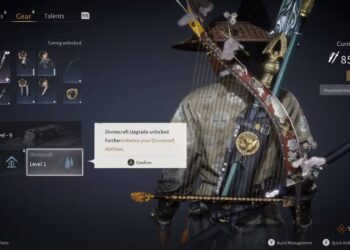Select Language:
Thinking about updating your Windows 11 from version 24H2 to 25H2? It’s a straightforward process that can be done in just a few steps. Here’s a simple guide to help you get the latest features and security updates on your PC.
First, make sure your device is connected to the internet and has enough space for the update. You can check your storage by going to Settings > Storage. It’s also a good idea to back up your important files before starting, just in case.
Next, open the Settings menu by clicking on the Start button and then selecting the gear icon. Once you’re in Settings, go to Windows Update. You can usually find this at the bottom of the list or by typing “Windows Update” into the search bar.
In the Windows Update section, click on “Check for updates.” Your PC will then search for the latest available updates. If Windows 11 25H2 is ready for your device, you should see an option to download and install it.
Click on the “Download and install” button. The system will start downloading the update, which might take some time depending on your internet speed. Once the download is complete, follow the on-screen instructions to restart your device and complete the installation.
Your PC will then restart, and the update process will finalize. After everything is finished, you’ll be running the latest version of Windows 11. You can double-check by going back to Settings > Windows Update and looking at the version number listed there.
Updating your Windows 11 keeps your device secure, improves performance, and gives you access to new features. Just be patient during the process, and you’ll have your system up-to-date quickly and easily.