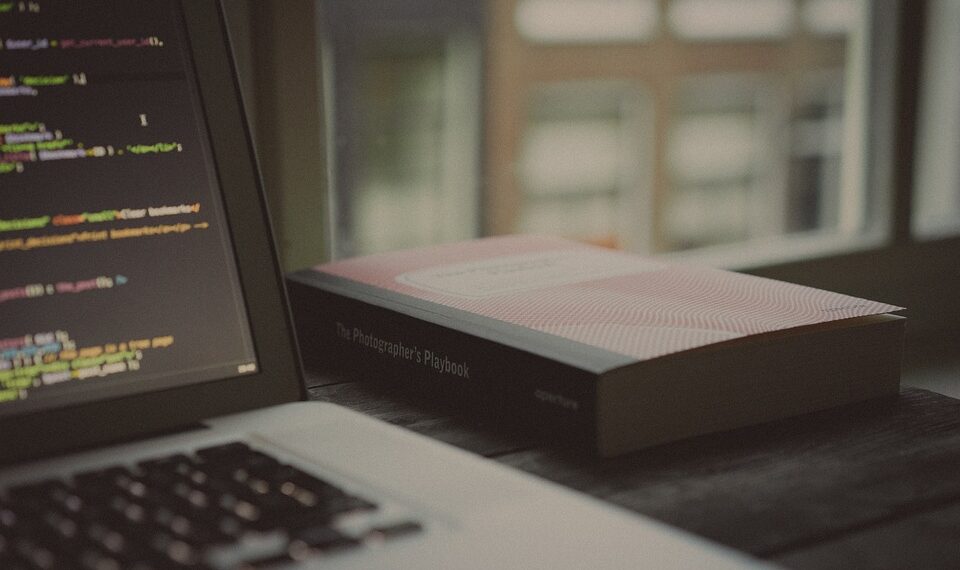Select Language:
If you’re having trouble updating the software on your iPhone, you’re not alone. Many users face issues with their iPhones not installing new updates properly or getting stuck during the update process. Here’s a simple step-by-step guide to help you fix this common problem.
First, make sure your phone has enough storage space. Sometimes, updates won’t install if your device is running low on storage. Check your storage by going to Settings > General > iPhone Storage. If space is tight, delete any apps, photos, or files you no longer need.
Next, connect your iPhone to a reliable Wi-Fi network. Updates can often hang or fail if your internet connection is unstable. Also, make sure your battery is charged or your phone is plugged into a charger during the update process to avoid interruptions.
Now, try restarting your iPhone. Simply turn it off, wait a few seconds, and then turn it back on. This can sometimes fix minor glitches that may be preventing the update.
If the update still won’t install, try the following troubleshooting steps:
-
Update via iTunes or Finder: Connect your iPhone to a computer. On a Mac running macOS Catalina or later, open Finder. On a Windows PC or Mac with macOS Mojave or earlier, open iTunes. Select your device and choose the option to check for updates. Follow the prompts to download and install the latest software.
-
Delete the update file and try again: Sometimes, the update download gets corrupted. Go to Settings > General > iPhone Storage, find the iOS update file, delete it, then restart your phone and try downloading the update again.
-
Reset network settings: If you’re having network issues, reset your network settings. Head to Settings > General > Reset > Reset Network Settings. Keep in mind, this will erase saved Wi-Fi passwords, so be prepared to re-enter them afterward.
-
Perform a hard reset: For most iPhones, press and quickly release the volume up button, then press and quickly release the volume down button. Finally, press and hold the side button until the Apple logo appears. This can help resolve stuck updates.
If none of these solutions work, consider reaching out to Apple Support. They can provide more detailed assistance or advise if your device needs professional service.
By following these steps, you should be able to get your iPhone up-to-date smoothly. Keep your device updated regularly to enjoy the latest features and security improvements. Happy updating!