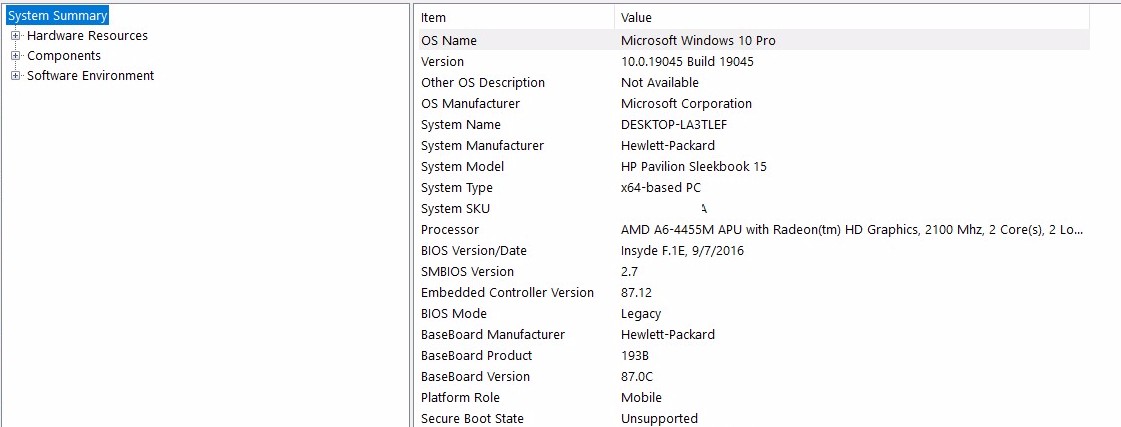Select Language:
If you’re having issues with your HP Pavilion Sleekbook 15-b142dx, particularly related to battery performance, you’re not alone. Many users experience similar problems, like the battery only charging up to 49% and then draining quickly. Here’s a simple guide to troubleshoot your battery issue and update your BIOS driver effectively.
First, let’s cover the basic troubleshooting steps:
-
Power Down Your Laptop: Start by completely shutting down your laptop.
-
Remove the Battery (if applicable): If your laptop has a removable battery, take it out. If it doesn’t have a latch for removal, leave it in.
ADVERTISEMENT -
Disconnect the AC Adapter: Unplug the charger from your laptop.
-
Reset the Laptop: To refresh the hardware settings, press and hold the power button for about 15 seconds.
-
Reconnect Everything: Put the battery back in (if you removed it) and reconnect the AC adapter.
- Turn on the Laptop: Power it back on and let it boot up.
Next, let’s address the battery drivers, which may need reinstallation:
-
Open Device Manager: Right-click on the Start menu and select "Device Manager."
-
Locate Battery Section: Find and expand the "Batteries" section.
-
Uninstall Battery Drivers: Right-click on each entry labeled "ACPI battery" and select "Uninstall." If you see multiple entries, uninstall them all.
- Restart Your Laptop: Close the Device Manager and reboot your laptop. Windows will automatically reinstall the necessary battery drivers during the restart.
Finally, you might want to update your BIOS, which can resolve underlying hardware issues. Here’s how:
-
Find the BIOS Update: Go to the official HP website and navigate to the support section. Enter your laptop model and look for the latest BIOS update.
-
Follow Installation Instructions: Download the update, and carefully follow the instructions provided by HP for installation. Make sure your laptop is plugged in during this process to avoid interruptions.
- Check Battery Performance: After the update, monitor your battery’s performance. It should charge more effectively and hold a charge longer.
By following these steps, you should be able to improve your laptop’s battery performance. If issues persist, contact HP support for further assistance. With some patience and the right approach, you’ll have your laptop running smoothly in no time!