Select Language:
If you want to unpublish wix site or delete wix account, these are the ways that you can do it easy by simply following the steps.
How to unpublish Wix site
This is how you can unpublish your Wix site;
1. Log in to your Wix account (you can also sign in using Google and Facebook)
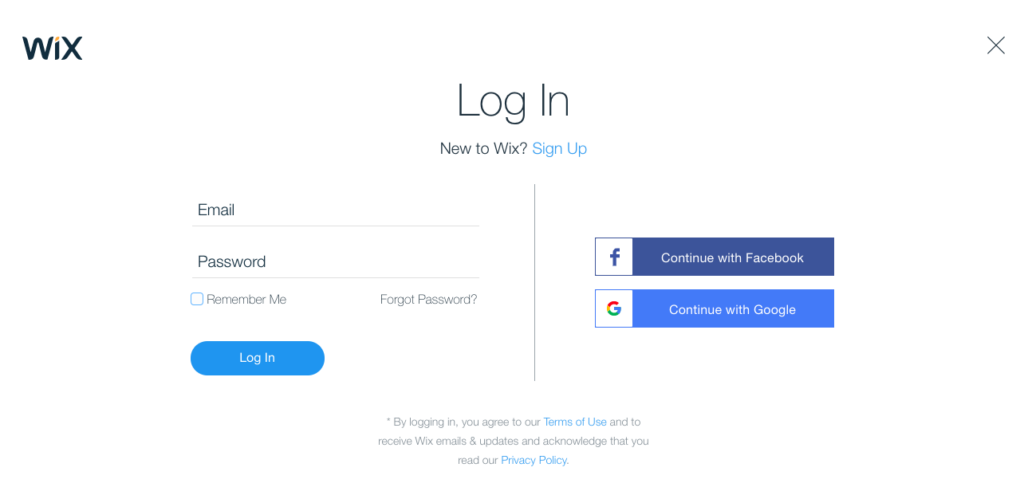
2. Then go to the Settings menu from the panel on the left side
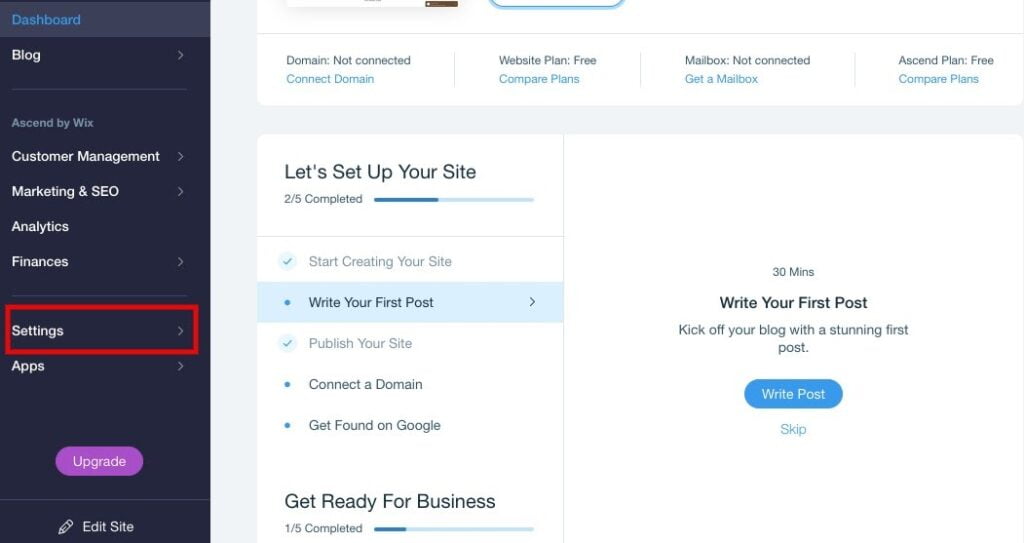
3. In the publishing status, click Unpublish
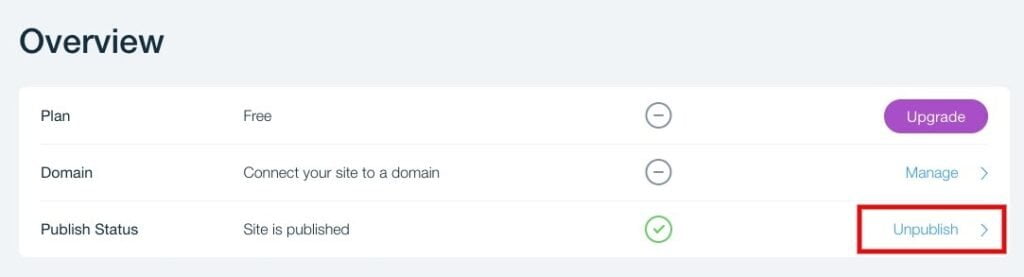
4. Click the Unpublish button after pop-up appears
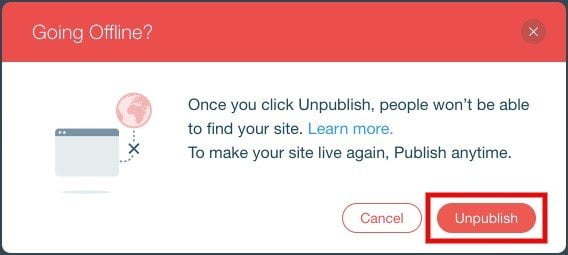
After you confirm it, the page will refresh and it will be “unpublished”.
Now you have learned the way to unpublish your site, once you’re done with the unpublishing your website will be deleted. To completely delete your website and account, follow the steps below.
How to delete Wix account
Before you delete your site and account, you need to know these three things;
- Premium sites: If you’re a premium plan subscriber, you will have to cancel the premium plan before deleting your account.
- Connected domains: If your site is connected to a custom domain, the domain will become detached from the hosting.
- Third-Party Apps: If you have any active third-party app linked to your site, first, you have to cancel the third-party app before deleting the account.
After ensuring that you have completed all the steps mentioned above by disabling all the things, you can move on with the following steps to delete it;
1. On the dashboard, click on Site Actions
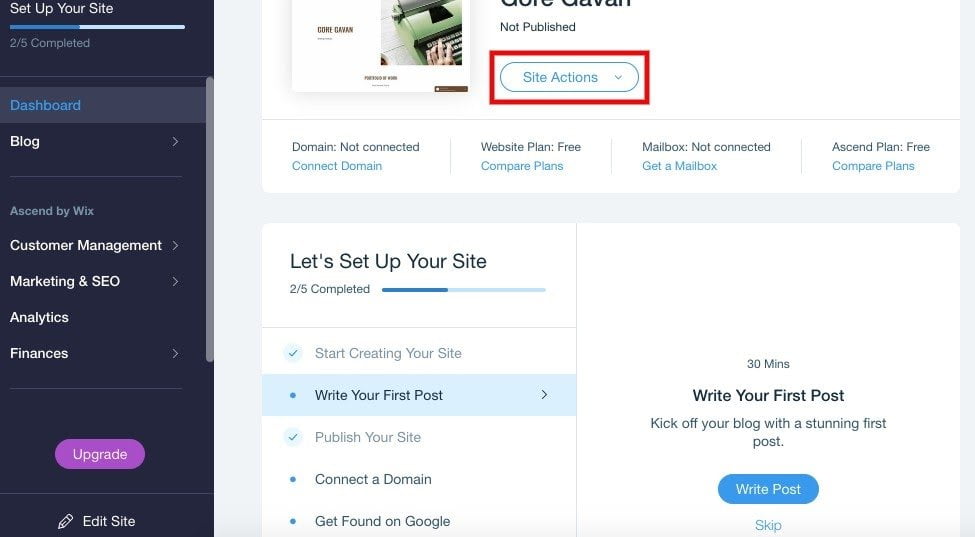
2. In the drop-down, select Move to Trash
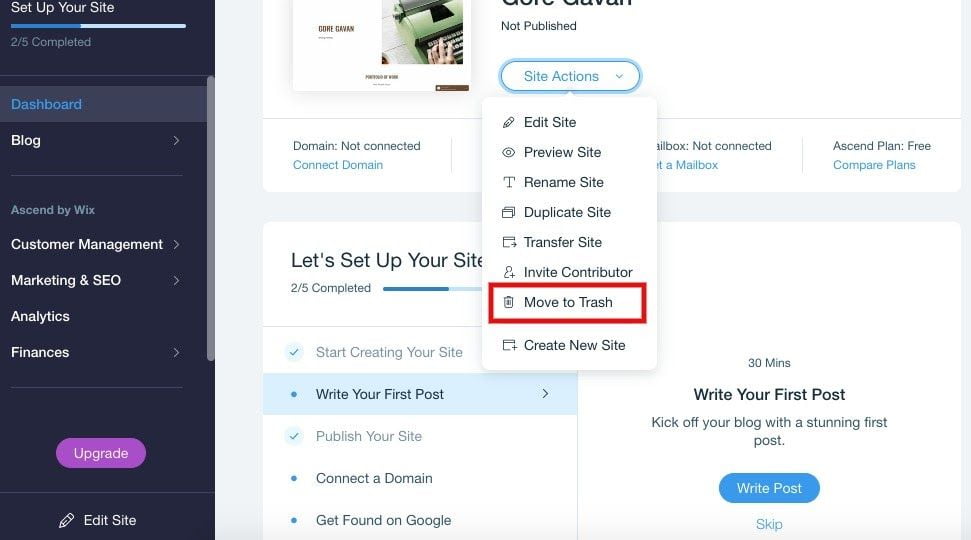
3. Confirm Move to Trash
4. After Moving it to Trash, you will see Trash Screen
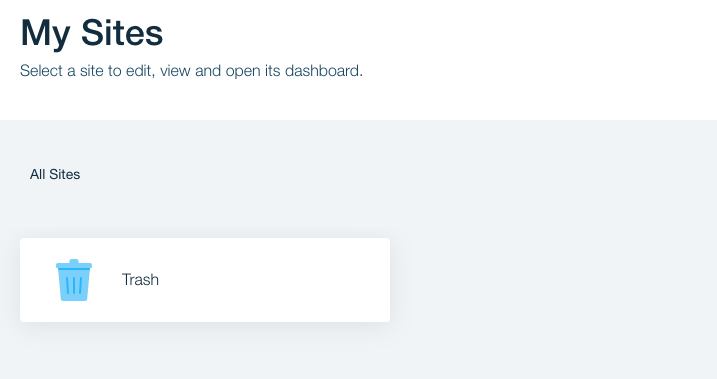
5. If you want to permanently delete your Wix site/account, click the Trash icon
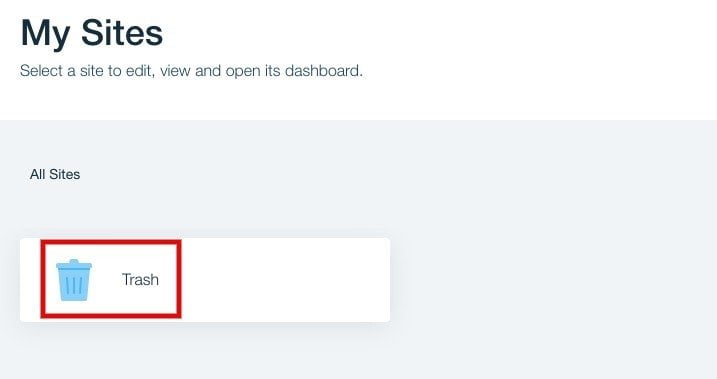
6. In the Site Action drop-down, click Remove Site
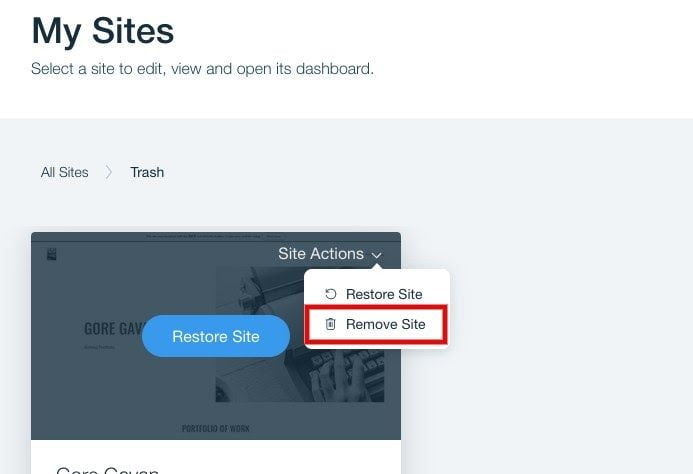
7. Confirm Remove
If you don’t want to remove the account permanetely , you can simply log out after unpublishing your website as shown in the tutorial above.

