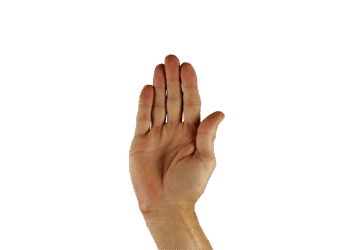Select Language:
For many years, Microsoft’s top applications—like Word and Excel—have included robust spell-checking capabilities. However, one notable exception was Notepad.
Following the discontinuation of WordPad last year, Microsoft finally turned its focus to Notepad, adding a spell check feature that many users had long awaited. If you find yourself using Notepad in 2025, now is the perfect time to activate this feature; typos can sneak by when you least expect them.
Joel Lee / Foundry
The spell check function is enabled by default. If you find that it isn’t active, you can easily turn it on. Simply click on the Settings icon (represented by a cogwheel), scroll to the Spelling area, and switch the toggle for Spell Check to the On position. Additionally, you can click the arrow next to this option to reveal different file types and customize spell checking for specific formats.
Right below the Spell Check option is the Autocorrect feature, which you can enable to automatically fix typing errors as you make them. This setting applies to all file formats.