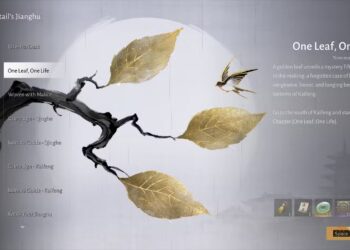Select Language:
While Google Assistant is a helpful tool to have around, there are times when you might prefer it to stay quiet. Whether it’s accidentally responding to commands when you’re not talking to it or being triggered by voices from your TV, some users find it better to turn off the feature altogether. You can disable Google Assistant completely on your smartphone or restrict its functions to better control how it interacts with your smart devices.
Here’s how to turn off Google Assistant on your phone and manage its settings effectively:
Disabling Google Assistant on Your Smartphone
Depending on your device and software, there are a few ways to disable Google Assistant. Generally, the process involves:
- Opening the Google app on your phone.
- Tapping your profile picture at the top right to access the options menu.
- Selecting Settings.
- Tapping Google Assistant.
- Going to the General menu and toggling off Google Assistant.
If these steps don’t work for your device, you can also go directly into your phone’s main Settings menu:
- Find and select Assistants or Apps & Notifications.
- Tap on Assistant.
- Turn off or disable Google Assistant from there.
Managing Smart Home Devices Linked to Google Assistant
Since many devices support Google Assistant integration, you might want to review or change which devices are connected. Here’s a simple way to check and modify those settings:
- Open the Google Home app.
- Tap Settings.
- Select Google Assistant.
- Tap Manage all Assistant settings.
- Choose Devices to see all connected gadgets.
From this menu, you can add, remove, or change permissions for your smart devices, giving you better control over your connected home.
Adjusting Google Assistant’s Voice Trigger Settings
If Google Assistant responds to your voice when you’re not actively issuing commands, you can customize its trigger preferences. For example, on certain phones like Samsung Galaxy models, you can:
- Navigate to Settings > Apps.
- Tap the three dots at the top-right corner and select Default Apps.
- Tap Device Assistance App or Assist App.
- Access Voice Match settings via the gear icon.
- Here, you can toggle off Access with Voice Match, or customize when and how Assistant listens for commands.
This way, you can prevent unintended activations, especially in environments where privacy or frequent interruptions are a concern.
Here’s a visual guide on turning off Google Assistant:
Insert image of device menus showing how to disable Assistant.
By following these steps, you can tailor your experience with Google Assistant to better suit your preferences, whether that means turning it off completely or limiting its responsiveness to certain triggers.