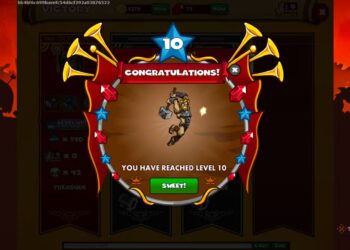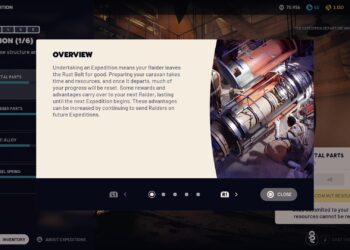Select Language:
If you’re facing the frustrating issue of your HP printer displaying a “print failure” message, don’t worry—you’re not alone. Many users encounter this problem, but the good news is that there are steps you can take to resolve it. Here’s a simple guide to help you fix that pesky print failure and get your printer back up and running.
Step 1: Check Connections
First, make sure all connections are secure. Confirm that your printer is plugged into a working electrical outlet and that all cables are firmly connected to both the printer and your computer or network. If you’re using a wireless printer, ensure it’s connected to the right Wi-Fi network.
Step 2: Restart Your Devices
Sometimes, a simple restart can resolve the issue. Turn off your printer and unplug it from the power source. Wait for about 30 seconds, then plug it back in and turn it on. Additionally, restart your computer or device that you are printing from. This can clear up any temporary glitches.
Step 3: Check for Error Messages
Look at the printer’s display for any specific error messages. If there’s an error code, make a note of it, as it can help in troubleshooting further. Usually, the printer’s manual or the HP website can provide information about what the error codes mean.
Step 4: Update Printer Drivers
Outdated or corrupt printer drivers can lead to print failures. Go to the HP website and visit the support section. Download the latest drivers for your printer model and install them. After updating, try to print again.
Step 5: Clear Print Queue
A jam-packed print queue can also trigger print issues. On your computer, go to the “Devices and Printers” section, locate your HP printer, and click on it. Open the print queue and cancel any pending jobs. After clearing the queue, try to print a test page.
Step 6: Run the HP Print and Scan Doctor
HP offers a free tool called the HP Print and Scan Doctor that can diagnose and fix common printer problems. Download this tool from the HP website, run it, and let it guide you through the troubleshooting process.
Step 7: Check for Paper Jams or Ink Issues
Inspect your printer for any paper jams or issues with the ink cartridges. Make sure there’s enough paper loaded in the tray and that the ink cartridges are properly installed and have sufficient ink.
Step 8: Reset Printer Settings
If the problem persists, you may need to reset your printer settings to factory defaults. Check your printer’s manual for instructions on how to perform a factory reset.
Step 9: Contact HP Support
If you’ve followed all these steps and your printer still shows a print failure message, it might be time to reach out to HP support. They can provide you with additional troubleshooting steps or let you know if there’s a hardware issue that needs attention.
By following these steps, you should be able to clear the print failure message from your HP printer and get it working again. Remember to take your time with each step, and soon enough, you’ll be back to printing without a hitch!