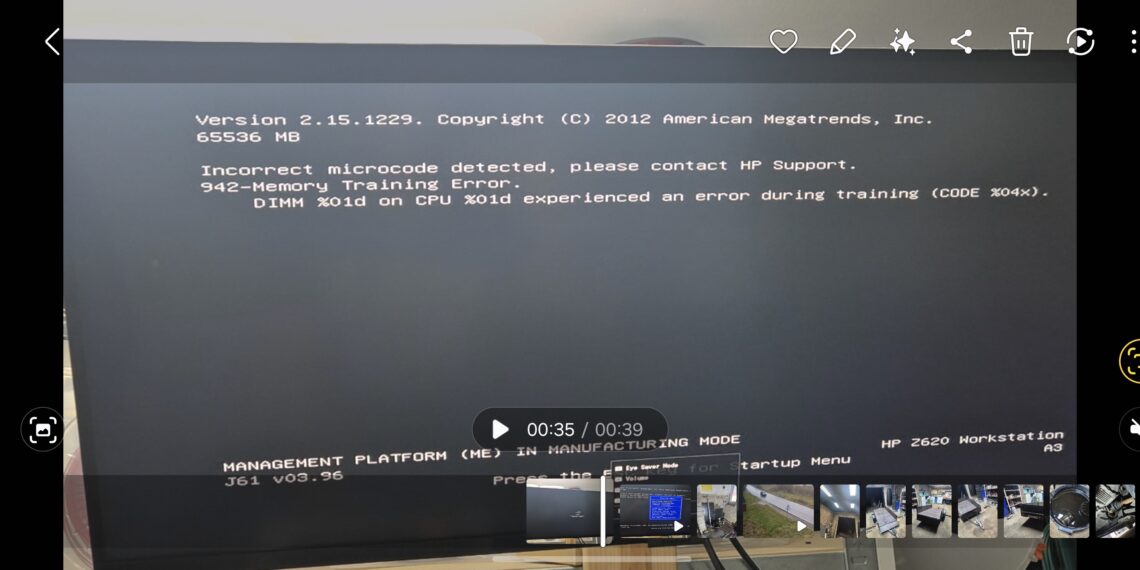Select Language:
Are you experiencing memory training errors on your HP Z620 workstation with an E5-2665 processor and 64 GB of HP RAM? If your computer has been running smoothly for a year but suddenly starts giving you these errors, don’t worry—you’re not alone. Here’s a simple solution that can help fix the problem and get your system back to normal.
First, it’s important to know that these errors often point to issues with your RAM modules or their connection. Since you’ve been using the same RAM sticks for about a year, and the system sometimes freezes with a black screen, this could be a sign that the RAM or a specific slot is having issues.
To troubleshoot, start by turning off your PC and unplugging it from the power source. Open your computer case carefully to access the RAM modules. Once inside, check each RAM stick and the slots they sit in. Make sure the sticks are seated properly—press down gently but firmly until you hear a click and they are secure in their slots.
If the RAM sticks seem firmly in place but problems persist, try removing all the RAM sticks and then re-inserting them one at a time. This helps identify if a specific module or slot is causing the issue. After that, restart your computer and see if the errors continue.
If removing and reseating the RAM doesn’t work, try testing each stick individually in different slots. To do this, insert one stick at a time into a slot and boot the system. If one particular stick or slot causes errors or freezes, you’ll have identified the faulty component.
In some cases, cleaning the RAM contacts with a soft cloth or a little rubbing alcohol can help improve the connection. Be gentle and ensure everything is dry before reinserting the modules.
If none of these steps solve the problem, it could be time to replace the faulty RAM module or consider testing with a new RAM stick. Sometimes, RAM modules develop faults over time, especially if the system runs 24/7.
Lastly, if your system continues to freeze or shows errors even after these steps, check for BIOS updates from HP. An update might improve compatibility and stability.
By following these simple steps—checking, reseating, testing individual sticks, and cleaning your RAM—you can often identify and fix memory-related errors easily. If you’re unsure or uncomfortable doing this yourself, reaching out to a professional technician can help ensure your workstation is back to running smoothly.