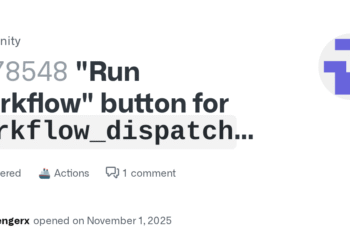Select Language:
If you’re using Amazon Elastic Container Registry (ECR) with Inspector2’s enhanced scanning and notice that some images aren’t being scanned, it can be confusing. Here’s a simple way to understand and fix the issue.
First, it’s important to know that Inspector2’s enhanced scanning doesn’t automatically cover every image stored in your ECR registry. It primarily scans images that are actively being used or those that meet certain criteria. If some images aren’t being scanned, it could be because they haven’t been recently pulled or used, or maybe they don’t meet the scan triggering conditions.
To ensure your container images are always scanned, you should set up your work process to regularly pull or push images. For example, whenever you build or update an image, make sure to push it to your ECR repository. This action will prompt Inspector2 to recognize and include it in the scanning process.
Additionally, confirm that your scanning rules are properly configured. Check the settings in Inspector2 to see if there are any filters or rules that might be excluding certain images from being scanned. Adjust these settings if necessary to include all relevant images.
Another helpful tip is to manually trigger scans for images that haven’t been automatically scanned. You can do this through the AWS Management Console or CLI. Regularly doing this ensures you’re aware of potential vulnerabilities in all your images, not just those automatically scanned.
Lastly, keep your tools and configurations up to date. AWS periodically updates Inspector2 and ECR features, so staying current ensures you benefit from the latest improvements and options to manage your container security effectively.
By following these steps—regularly updating images, checking your detection rules, manually triggering scans, and keeping your tools up to date—you can make sure all your container images get properly scanned, helping keep your applications secure.